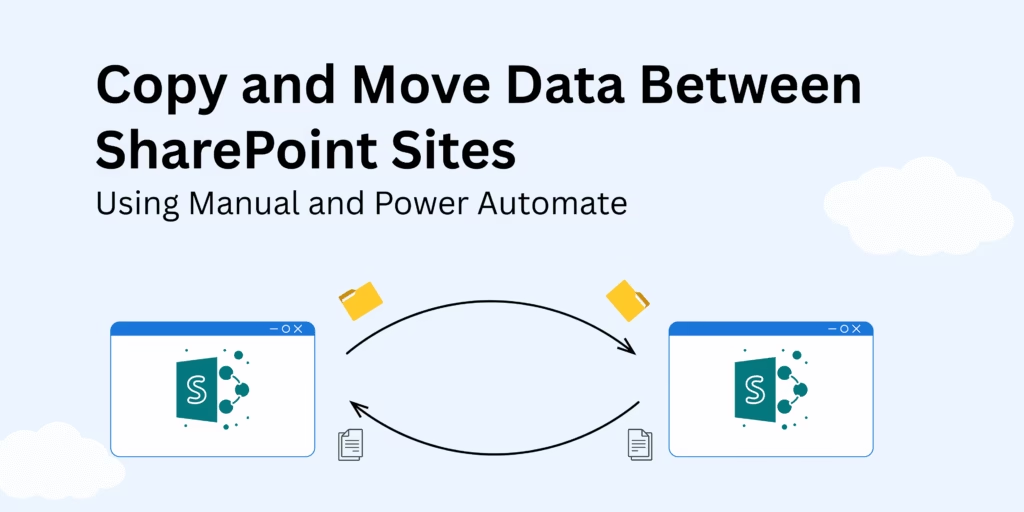SharePoint Online is used as a central hub for storing, managing, and sharing content across an organization’s departments. Transferring data between SharePoint sites is a common practice in most organizations. For example, users may copy a document from a team site and paste it into a communication site.
In SharePoint, copying and moving operations can involve document libraries, files, lists, and subsites. Whether you are transferring a few files or entire libraries, SharePoint provides both a manual approach and an automated solution through Power Automate (Cloud Flow).
Method of Copying and Moving Data in SharePoint
Before looking at the methods, it’s important to understand that SharePoint provides different approaches depending on your requirements:
-
Manual methods are suitable for one-time transfers or small amounts of data and are performed using SharePoint’s built-in features.
-
Cloud Flows are ideal for recurring transfers, large-scale data migrations, and are executed through the Power Automate app.
Watch Latest Method to Copy Data Between SharePoint Sites
Methods 1: Manually Copy or Move Data
Use this method when you need to move a small amount of data, SharePoint built-in Copy and Move features are suitable:
1. Navigate to the source document library
- Open the SharePoint site where files contain.
- Go to the document library where your data store.
2. Select the Files or Folders
- Select the files or folders which you want to copy or move.
3. Choose “copy to” or “move to” option
- Click on three dots of selected files or use the command bar at the top.
- Select required option – “move to” or “copy to”.
Note: The “Copy to” option creates a duplicate copy of the selected files and folders, while the “Move to” option transfers them completely to the destination location.
4. Choose the designation site
- You’ll see a window with all designation sites.
- Choose the target SharePoint site or document library.
5. Action Confirm
- Click on the “move here” or “copy here” button.
- You will see a successful notification.
Once the process is completed, go to the target site and verify the items.
Method 2: Automated copy or move using Power Automate cloud flow
Use this method for migrations of large amounts of data or recurring transfers. It allows users to automate the process of copying or moving between two sites.
1. Open Power Automate
- Go to Microsoft account and Open Power Automate in the app section.
2. Create a New Cloud flow
- Click on “Create” and choose “Automated cloud flow.”
- Give your Flow name like “Move files of SharePoint site.”
- Select the trigger “when a file is created” and click on the “Create” button.
3. Configure the Trigger
- Select the source SharePoint site and the Document library where files are stored.
4. Add an Action
- Click on “+ (New Tab)”.
- Search for “Get file content” (SharePoint) and add it.
- Select the same site address and use Identifier from the previous step as the file identifier.
5. Add Copy Action
- Add another step and search for “Create file (SharePoint).”
- Select the destination SharePoint site and document library.
- Use File Name and File Content from the previous steps.
6. Save and Test the Flow
- Click on Save and then test the flow
- The flow should automatically copy that file to the destination site.
Comparing Methods: Manual and Automate Cloud flow
Manual Methods:
- One-time transfer of small numbers of files.
- Immediate results without setup time.
- Complete control over what gets transferred
Automate Cloud flow
- Synchronize sites regularly or continuously.
- Transfer large numbers of file
- Apply business logic or transformations during transfer
Conclusion
Both manual and automated methods have played an important role in SharePoint sites. Manual methods provide a simple and quick way for small amounts of data, one-time transfers, while Automate methods offer a powerful automation for recurring transfers, large-scale data migrations.
By understanding both approaches, you can decide the right method for your tasks. Many Organizations use a combination of methods for best work- using manual methods for ad-hoc needs while automate method use for routine data synchronization tasks.
Contact MailsDaddy support for Cross-Tenant SharePoint Migration