Make sure what is difference between ANSI and Unicode format in personal folders (*.pst) and also check how to determine if pst file is ansi or unicode in MS Outlook.
Outlook is the most popular desktop email client developed by Microsoft. The Microsoft releases different MS Outlook versions for Windows users such as: Outlook 97, Outlook 98, Outlook 2000, Outlook 2002, Outlook 2003, Outlook 2007, Outlook 2010, Outlook 2013 and Outlook 2016. All editions of MS Outlook store mail account data in personal folders with .pst extension. So a query comes in every user mind that what is the difference between ANSI and Unicode PST file types and how to determine if pst file is ANSI or Unicode.
In this tutorial we are going to tell you brief details about Unicode vs. ANSI PST Files and also introduce how to check your PST file is ANSI or Unicode.
Difference between ANSI and Unicode PST Format
| ANSI PST File Type | Unicode PST File Type |
| Default data file for Microsoft Outlook 97, 98, 2000, and Outlook 2002 editions. | Default data file for Microsoft Outlook 2003, 2007, 2010, 2013 and Outlook 2016 editions. |
| ANSI PST File can be opened and imported in Outlook 2003, 2007, 2010, 2013 and 2016. | Unicode PST file is not supported by Outlook 2002 and earlier editions |
| ANSI PST file does not support multiple character sets | Unicode PST file supports multiple character sets |
| ANSI PST file has a limit of 2 GB (gigabytes). An ANSI PST that goes over 2 GB in size is vulnerable to corruption. | Unicode PST file has a limit of 20 GB for Outlook 2003 and 2007 and also increased for later editions. |
| Does not support special characters | Support special characters |
How to determine if PST file is ANSI or Unicode in MS Outlook?
Some of the users were not able to recognize that the PST file they are using is ANSI or Unicode. So don’t worry you are a few steps away to ensure how to determine if PST file is ANSI or Unicode.
To understand whether your pst file is in ANSI or UNICODE format you can do the following;
Step 1: Open the Data File Management Tab
- For Outlook 2010 or Newer: File >> Account Settings >> Data File.
- For Outlook 2003 & 2007: Tools >> Account Settings >> Data File Management.
- For Outlook 2002 and Earlier: File >> Properties for “Personal Folders” >> Advance
Step 2: Double click on the pst-file you want to check.
Step 3: Look at the “Format:” field;
If you found “Personal Folders File” or “Outlook Data File”, it means PST file is in UNICODE format.
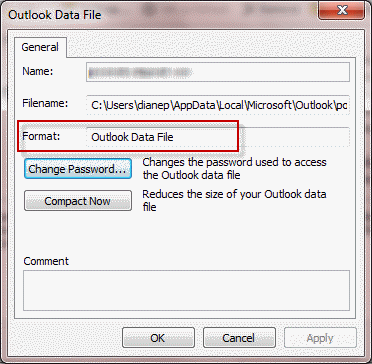
If you found “Personal Folders File (97 – 2002)” or “Outlook Data File (97-2002)”, it means PST file is in ANSI format.
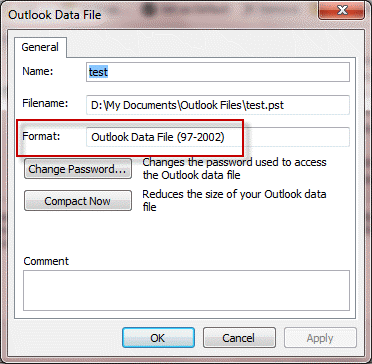
How to Open ANSI PST File if don’t have Outlook 2002 or Earlier Editions?
When you try to open ANSI PST file in Outlook 2003 or later editions that time you will get error message. Because Outlook 2003 and later editions support Unicode PST format. To open ANSI PST on Outlook 2003 or later editions you may choose a suitable method as shown below:
- Use MailsDaddy free PST Viewer: This is a free software that allows users to open and view content of ANSI as well as Unicode PST file. So you can download and use this free application to read your ANSI PST file without upgrading to Unicode.
- Upgrade ANSI to Unicode format: Unfortunately, you cannot directly upgrade a PST from ANSI format to Unicode. However, you can move, copy, or export the contents of an old ANSI message store to a new Unicode message store.
- Use MailsDaddy PST File Converter: By using this email conversion software you can easily export PST file messages to MSG or EML and them Import them by drag-n-drop method.
Conclusion: This tutorial will surely help you to know the difference between ANSI and Unicode PST and also tell you different technique to determine and open ANSI PST format in Outlook 2003 and later editions.
