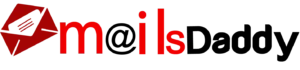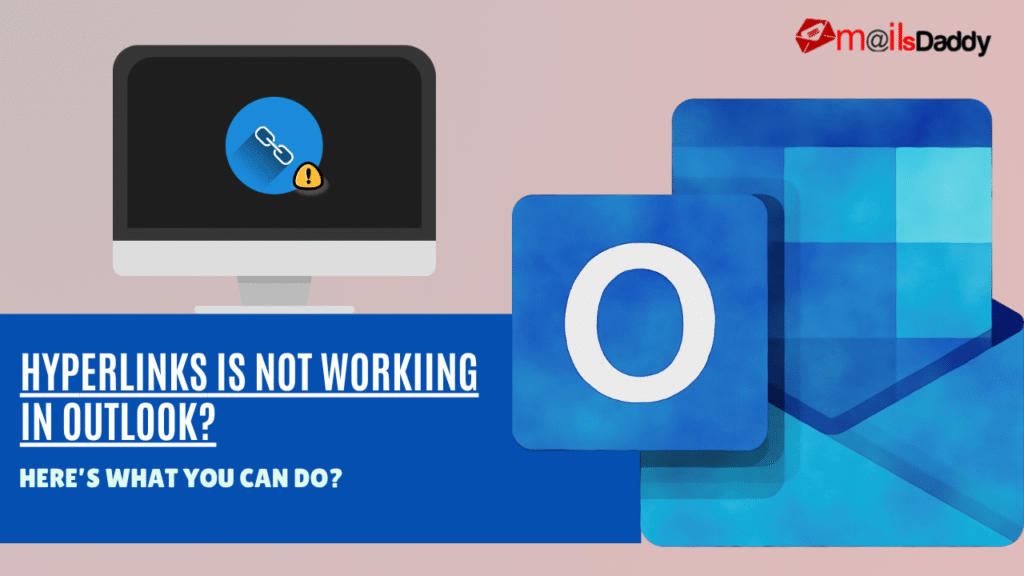Hyperlinks are shared by the way of emails in the outlook and they are used to redirect user to different location external to Outlook. Now imagine you click on a hyperlink and nothing happens or you receive an error. This can be very frustrating especially when you are working. The message can be differ based on the outlook version you are using. This Article discusses about the causes of this problem and also the ways in which you can fix this when hyperlinks is not working in Outlook.
Quick problems and their solutions
Firstly lets talk about quick problems and their solutions which might be ristricting the hyperlinks to open:
Outdated version of Outlook: Try using a newer updated version of outlook and see if the links are now opening or not.
Minor glitches: Sometimes the software might just not work as it should and this might be causing the problem, try restarting the users computer system and check if the link now open.
Clear cache : Try clearing Outlook cache to refresh outlook. It can be done by navigating to file>options>advanced and then Tapping on clear cache, restart afterwards.
Different Problem and Solutions
1: Look for default browser
To open the hyperlinks, Outlook relies on the browser to open those links. Check if the browser you are using is misconfigured or outdated. If your are using Internet Explorer, you might need to change it from your default browser because after the launch of Edge browser, Microsoft has stopped the support for internet explorer and no updates will be released for it.
To change the default browser follow the following steps:-
In Windows
- Go to settings > apps> default apps
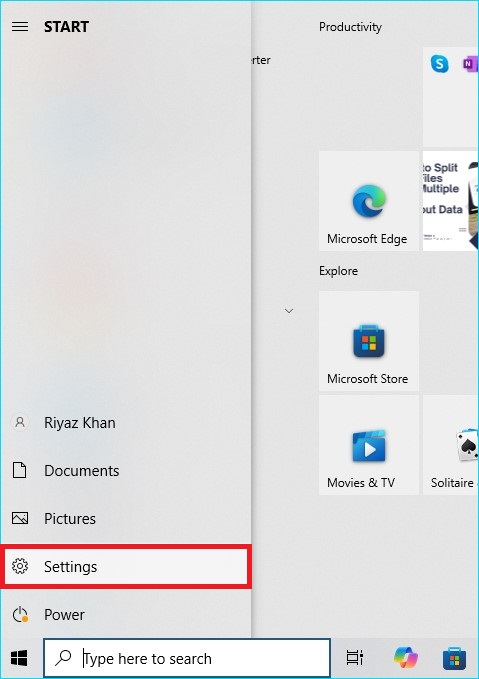
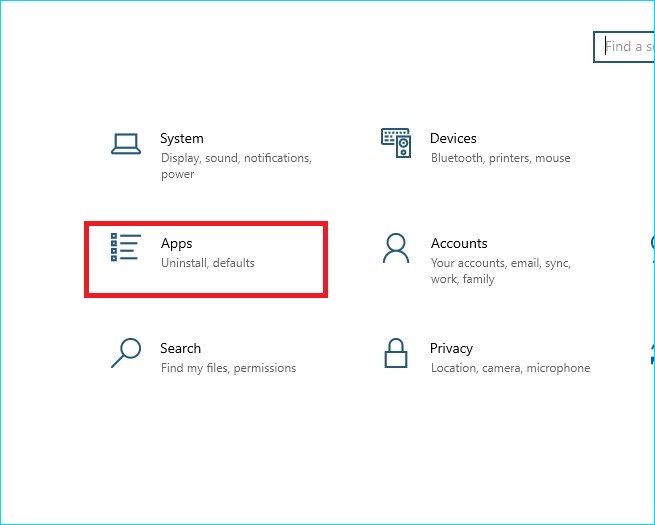
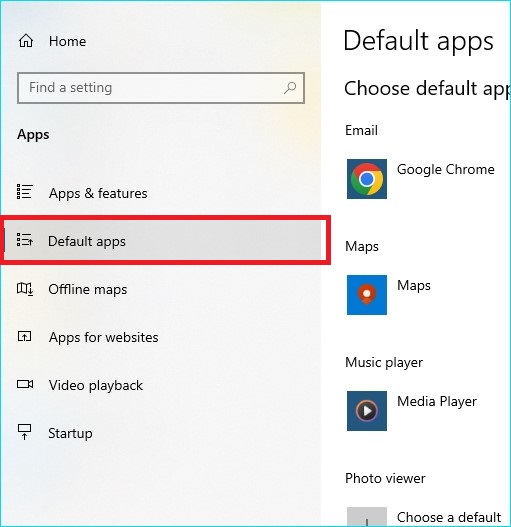
- Now click on “ web browser” and then select your preferred browser.
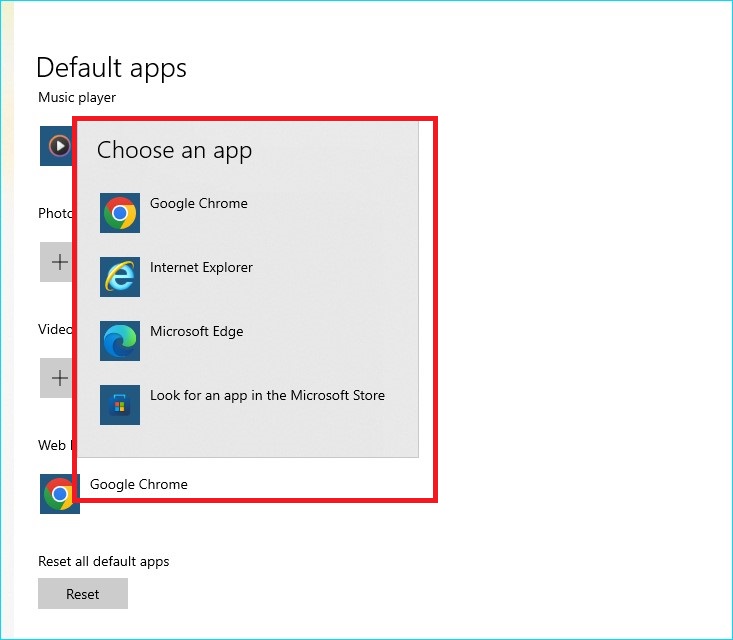
To change default browser from Outlook follow these steps:
- Open outlook and click on “file” tab on the top left corner
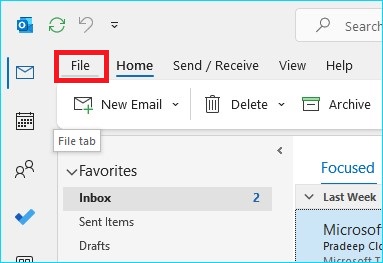
- Now click on “option” to open open outlook settings.
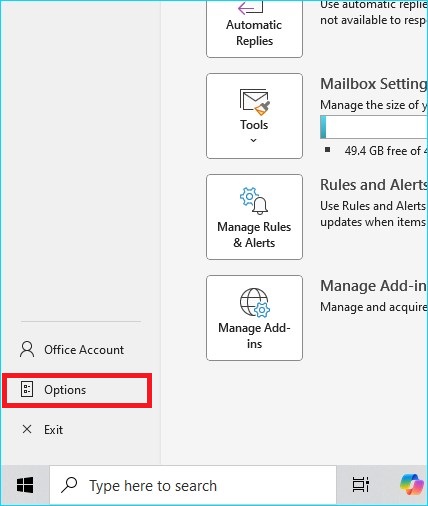
- Tap on “Advanced”

- Now, “under file and browse preferences” section select your default browser located in front of “open hyperlinks from outlook in”
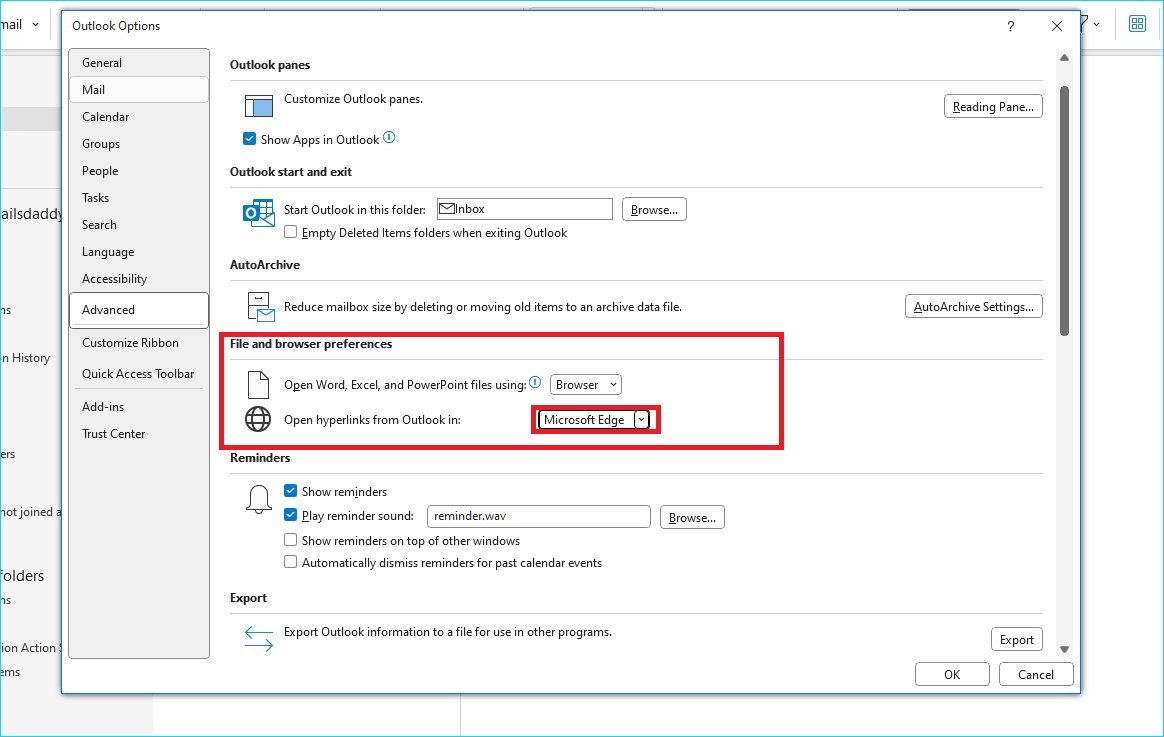
- After saving the settings, restart outlook to let changes take place and check if hyperlinks work or not. If not then follow another method.
2: Wrong email settings
It might happen that you are using the wrong email settings in the micrsosoft Outlook or when the hyperlink is not embeded correctly, then also the hyperlink will not function as it should. To solve this problem you can follow these steps:
For sending emails with working hyperlinks:
- Open new email and go to “Format text” in the ribbon
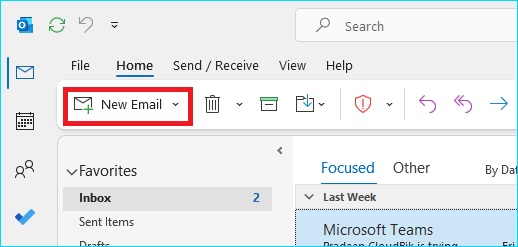
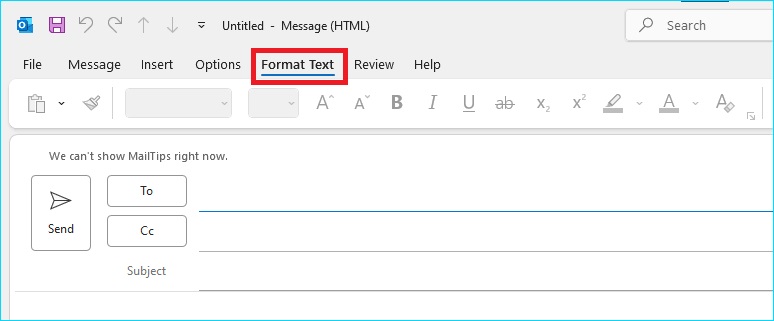
- Now, in the write corner click on the Three Dots
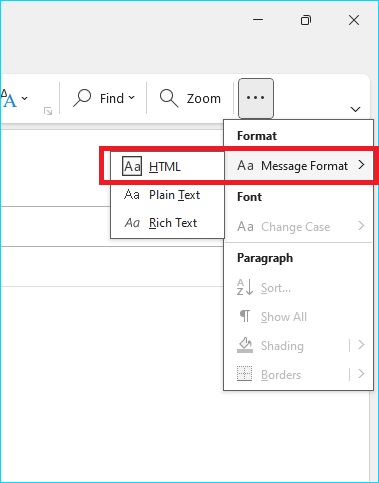
- Now, in format message select “HTML”
For receiving emails with working hyperlinks:
- Navigate to the “files”
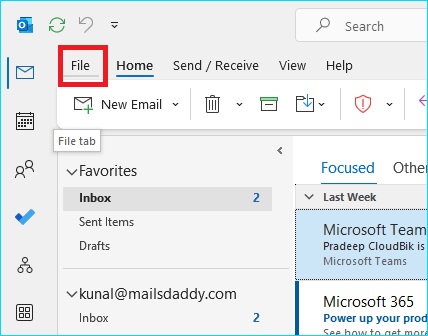
- Now, click on options and then go to the bottom of the new window and tap on “Trust center”
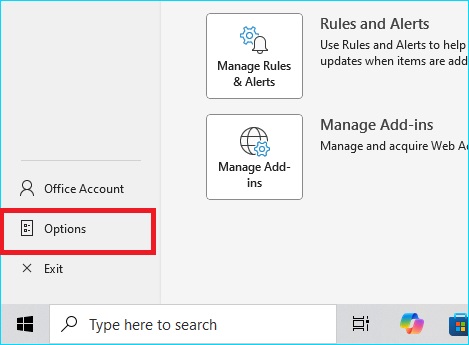
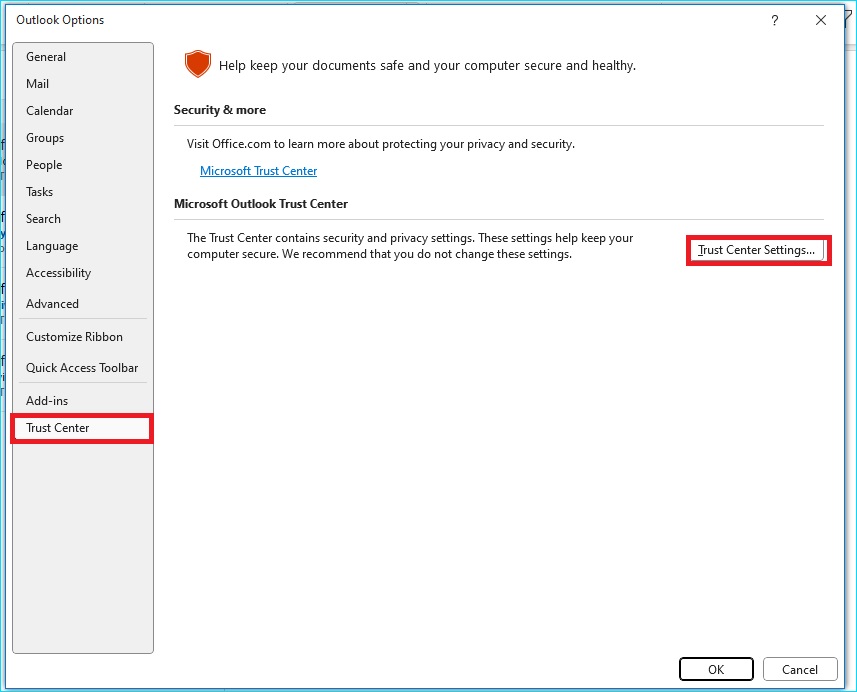
- Now tap on “Trust center settings”
- Now go to “Automatic Download:” and uncheck “ Don’t download pictures automatically in HTML e-mail messages or RSS items.
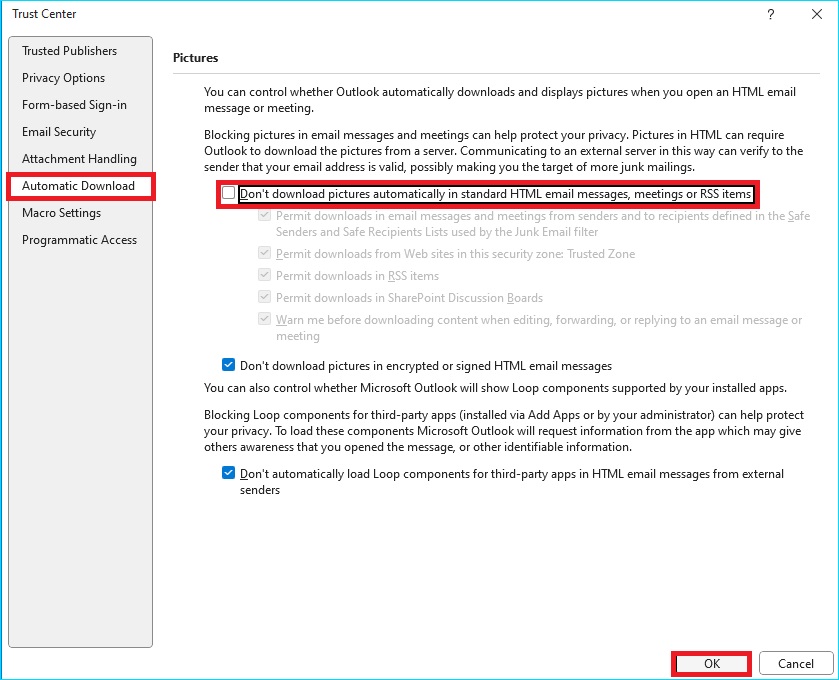
- Press OK and restart Outlook.
3: Wrong Browser settings
Links might not open because of wrong browser settings or when site pop ups and redirects are blocked. If you are using microsofts edge or internet explorer:
- Open control panel and then choose network and Internet category
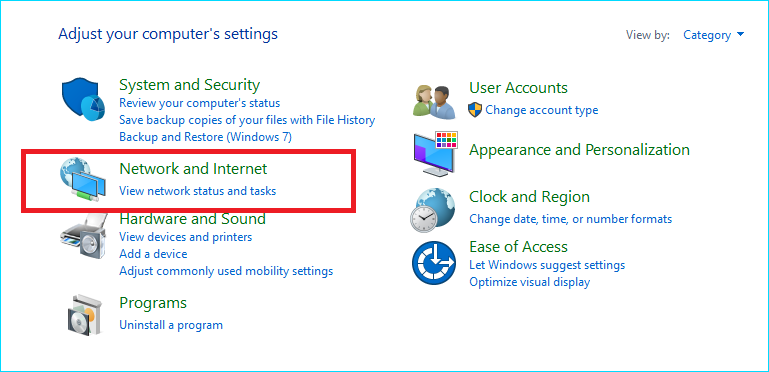
- Now, under it click on “ Internet Options”
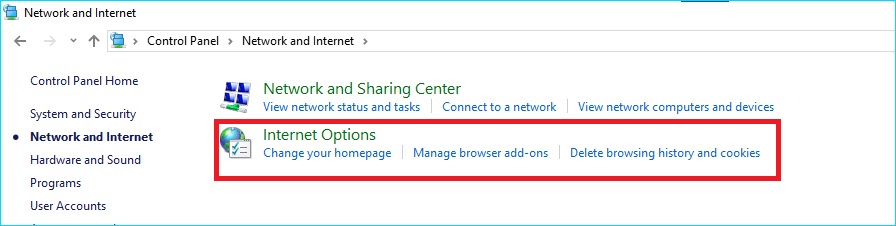
- Now open the Advanced tab tap on “ Restore advanced settings”
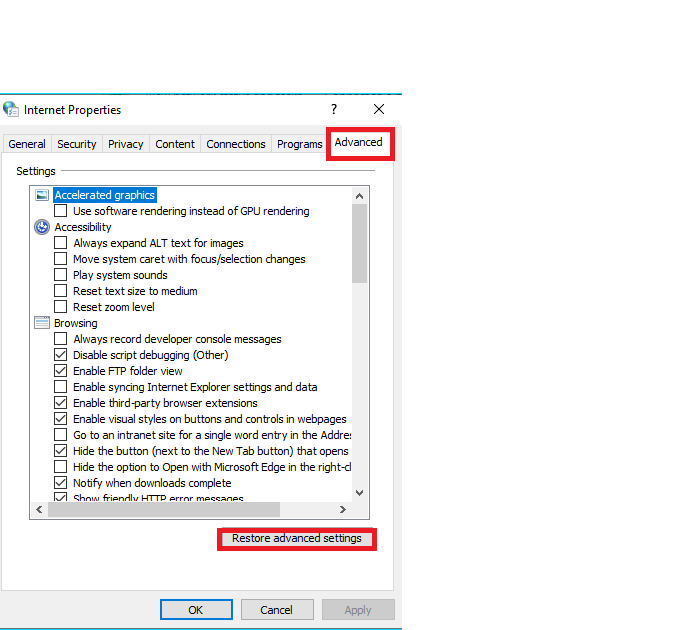
- Restart computer and check if the link now is working or not. If not continue reading and follow different method.
When using other browser like chrome or Firefox, they might block the link because options like pop-up blocker might be tured on. Make sure these blockers are turned off so that they might not become the reason for faulty hyperlinks.
4: Restrictive Browser Extensions
While Some browser extensions may be helpful for your browsing by adding convinence and functionality but not all of them serve good for your hyperlinks as they may be the one restricting the link to open. To overcome this you can either delete all browser extensions or disable them one by one to know which extension is causing the problem.
To Disable or delete them:
- Open chrome>settings>extensions
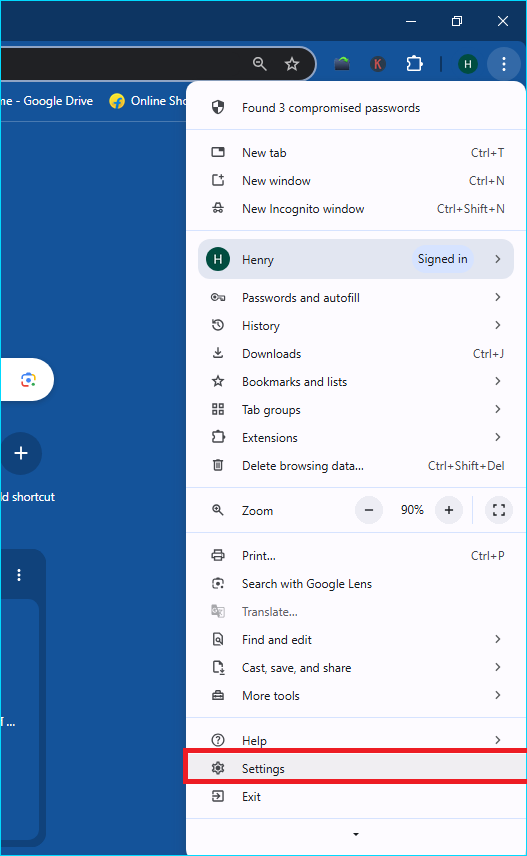
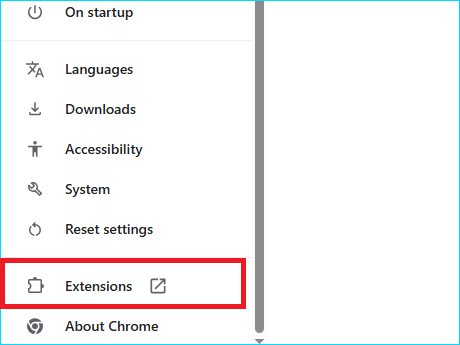
- From here you will be able to see all your extensions and toggle to turn them on and off each extension.
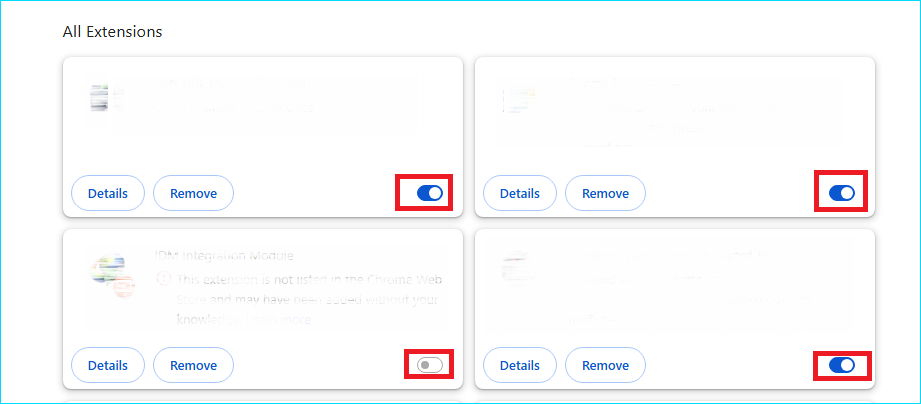
- Now turn off an extension and relaunch the browser each time and check if the link is working or not. Continue it till you find the one causing the problem.
- When found, disable the particular extension or delete it.
Other Solutions:
After trying all above steps, if the problem still persist, you can try the below method and resolve hyperlinks is Not working in Outlook error.
A: Antivirus restricting the link
Antivirus viruses and firewalls work to protect the system from threats and malware and as a protective measure these programs can restrict the hyperlinks from emails to open. You can check if this is the real problem by temporarily disabling the antivirus and opening the link. If the hyperlink works, congrats you have found the answer to your problem.
B: Damaged/Corrupted MS Office Installation Files
Sometimes the issue may pertain to the damaged or corrupted MS Office file. Well worry not because this problem can also be sloved by repairing or reinstalling MS Office. Fortunately Microsoft have a built in feature for this problem as well.
- Open control panel
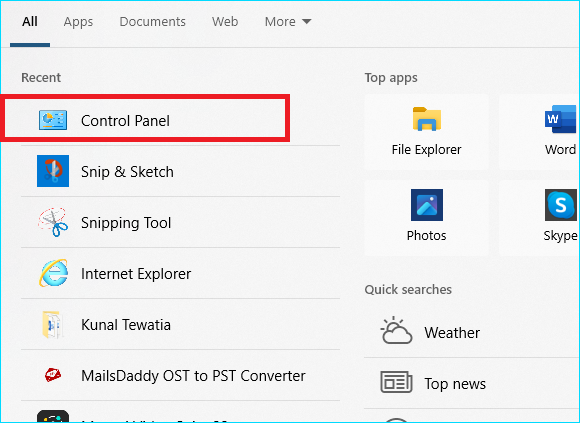
- Now click on “Programs” and then click on “programs and features”

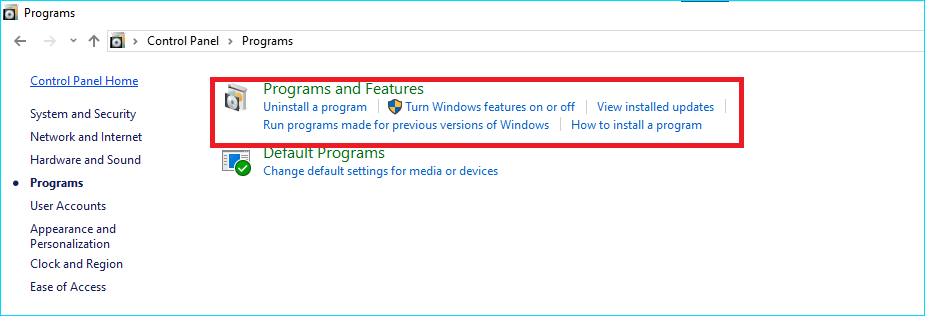
- Now look for “Microsoft office” and right click on it and choose “Change”
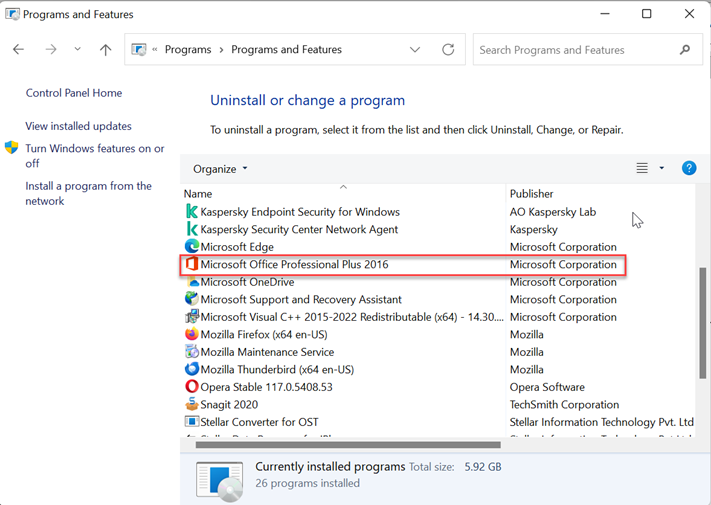
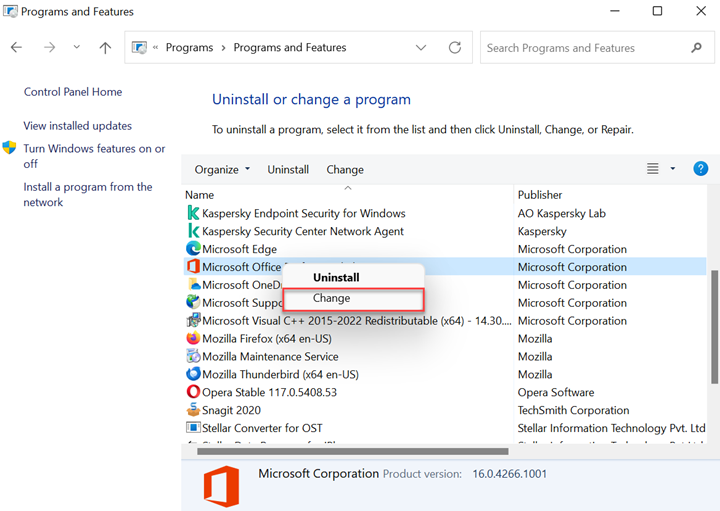
- Now choose repair option and click on continue.
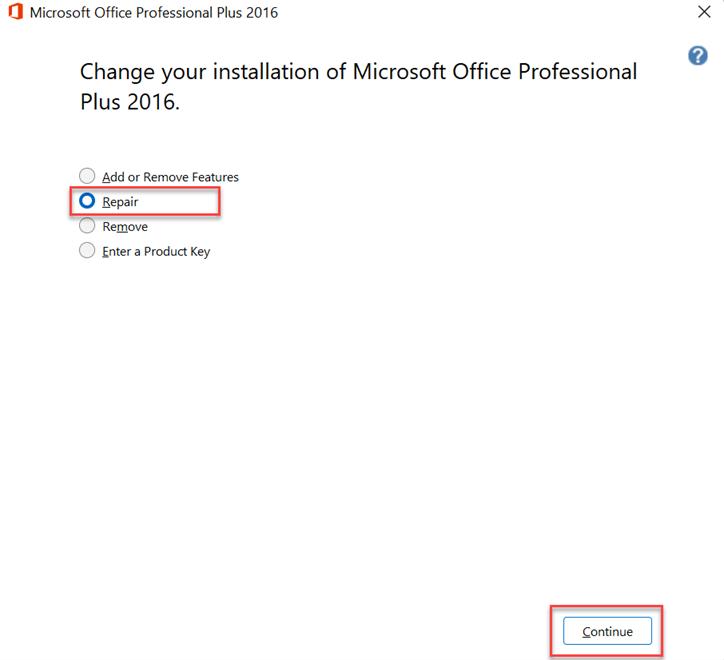
C: Check for malicious software
If the issue does not resolve even after applying the above methods, then there are high chances that a malicious software is ruining the functioning of Outlook.
To counter this problem, run a thorough scan for virus and threats and solve them.
Conclusion
Hyperlink is not working in Outlook can be due to a number of problems, following the above steps can help to identify the root cause and solve them. But if the issue is still unsolved, consider contacting the Microsoft Support team.
Read More: Managing SharePoint Storage – With or Without Admin Access