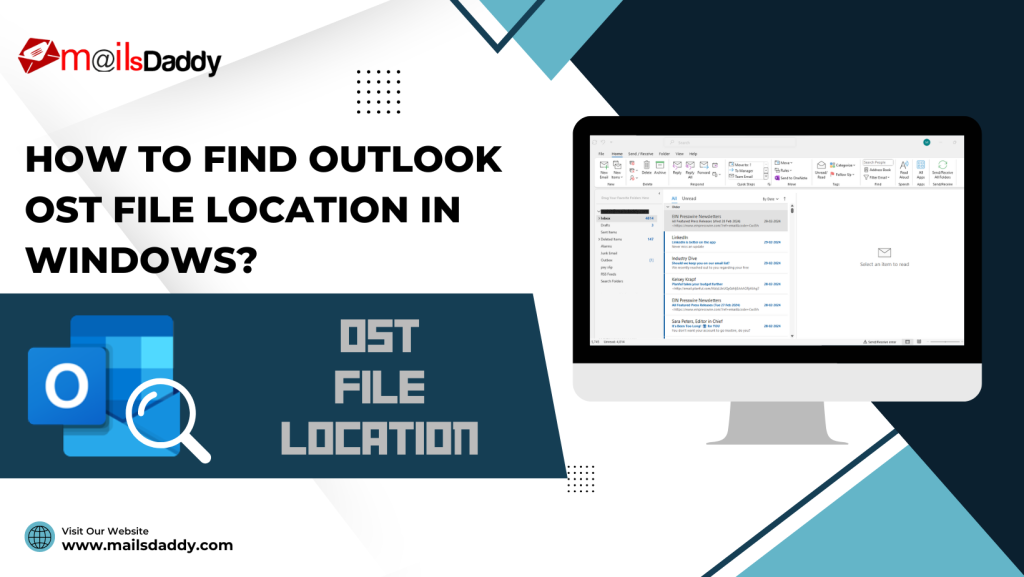Outlook is the most used email client for emailing purposes and most of the industries prefer to use Microsoft Outlook. Outlook provides the best data security to our clients so that user databases always become safe. It facilitates users to save all email databases in OST and PST format. Due to uncertain problems and other requirements, users need to convert OST file to PST format. Most of the users do not know the actual saving location of OST files, making them unable to find the OST file location.
In this article, we will learn about OST files in depth and know where we can find OST files and how we can make them accessible if for some reason they get corrupted.
What Is OST File?
OST (Offline Storage Table) is used by Outlook to store emails, calendars, and other Outlook items. Also, OST files allow users to access and modify their Outlook online, making them vital for business. When users access their Outlook offline and make changes, OST files save those changes and remain functional once connected to the Internet.
Why are Users Required to Find Outlook OST File Location?
The are some common reasons when users need to know the location of Outlook OST Files, some are:
1: If the OST file gets corrupted and the user wants to recover it.
2: When the user OST file becomes heavy and takes more time to load and open, the user has to reduce the OST file size.
3: Need to transfer data from one to another computer or account for use.
4: Due to any personal or company requirement, need to move data in any other email client.
The Actual Location of Outlook OST File?
The location of the OST file varies in different versions of Microsoft Outlook. Use the table and know the storage location of your OST file as per your Outlook version:
| MS Outlook | Windows O.S. | Default OST File Location |
| Outlook 2000 Outlook 2003 Outlook 2007 | Windows XP | C:\Documents and Settings\User\Name\Local Settings\Application Data\Microsoft Outlook Outlook 2007 |
| Outlook 2007 | Windows Vista Windows 7 Windows 8 Windows 10 | C:\Users\User Name\AppData\Local\Microsoft\Outlook |
| Outlook 2010 | Windows XP | My Documents\Outlook Files |
| Outlook 2010 | Windows Vista Windows 7 Windows 8 Windows 10 | Documents\ Outlook File\ |
| Outlook 2013 Outlook 2016 Outlook 2019 | Windows Vista Windows 7 Windows 8 Windows 10 | C:\Users\admin\AppData\Local\Microsoft\Outlook |
How to Recover Corrupted OST Files?
If your OST file got corrupted and you want to recover it without any data hassle, then you should choose the most recommended solution MailsDaddy OST to PST Converter. Although, there are many solution providers available on the web to manage OST files, but MailsDaddy OST to PST Converter tops the list. Moreover, most professionals recommend others to use this solution as well.
The GUI of this advanced solution is so simple that any user can easily access it and complete the OST file recovery and conversion task. It has the ability to recover highly damaged, corrupted, and inaccessible OST files without any changes.
The utility offers several other benefits for the users, such as:
1: Convert OST files into PST, EML, MSG, MBOX, RTF, HTML, and other formats.
2: Offers users to directly upload OST files into Office 365 and Live Exchange Server.
3: Enables users to split a heavy OST file into small Outlook PST files.
4: Facilitates users to filter, find, and convert required OST file databases into PST.
A free version of this solution is also available so users can test it before purchasing, the free demo pack enables users to recover the entire OST file database and convert the first 20 email items per mailbox from OST to PST.
Wrap It Up:
So, this is all about OST file and location of Microsoft OST file. There are some free processes to recover OST and PST file, so here visit this link “How to Recover OST Files for Free” and try to fix your OST file for free. If you are not successful in this process, then go directly to MelsDaddy OST to PST Converter. We also recommend downloading the free version and analyzing the tool yourself before purchasing.