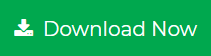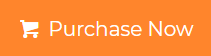Using Microsoft Outlook in regular basis can increase the size of your Outlook data files (.pst or .ost). But an extra large PST file would have a negative effect on MS Outlook performance. So to avoid this issue, you can simply compact an Outlook PST file as well OST files.
The compacting OST file actually enables you to use the additional space that is usually available in the Exchange OST file. In this article we will discuss how to reduce size of OST file in Outlook by deleting white spaces.
Are you facing problem with corrupt or large OST files? Don’t worry here we
have software to convert Large/Corrupt/Orphaned/Inaccessible OST files to
Outlook Compatible PST format. You can try this OST to PST Converter for
absolutely free which will preview all data and convert the first 20
items/folder.
What is White Space and Auto Compact?
You should ensure that any deletion (soft or hard) operation never deletes emails, contacts and other items from your mailbox completely. Such deletion operation just makes your data invisible, thus you are just not able to view/read those items in your mailbox. Generally, when you permanently delete an item, it will turn into this “white space”. To stop this from happening, the file contains “white space”; Space which can be used by new & modified items.
Solution to Compact an Offline Folder (.ost) in MS Outlook
Microsoft Outlook has inbuilt option “Compact Now ” by using which you can reduce the size of Outlook data files. But when you are using an Exchange account, you require some additional clicks to get to the Compact Now button as shown below:
How to Compact OST File in Outlook 2003 and Outlook 2007?
- Open the Tools menu >> Choose Account Settings
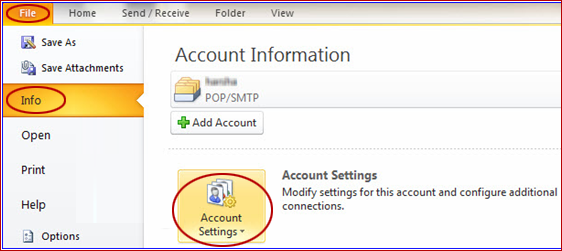
- Double-click on Microsoft Exchange >> Click on More Settings
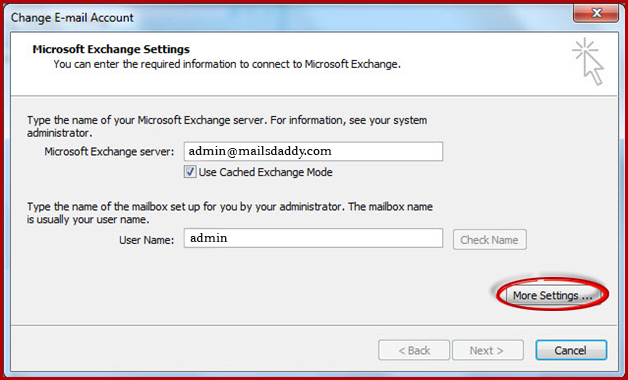
- Select the Advanced tab >> Offline Folder File Settings…
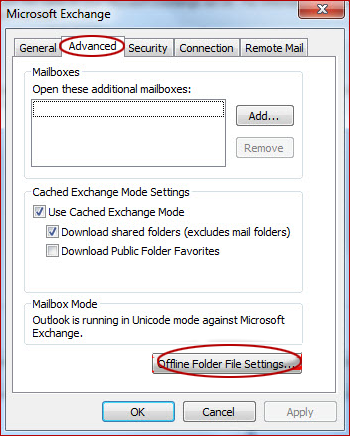
- Finally Click on Compact Now
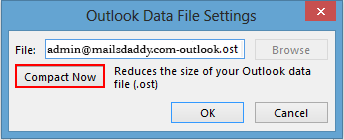
How to Compact OST File in Outlook 2016, 2013 and Outlook 2010?
- Open the Filetab >> click on Info >> choose Account Settings.
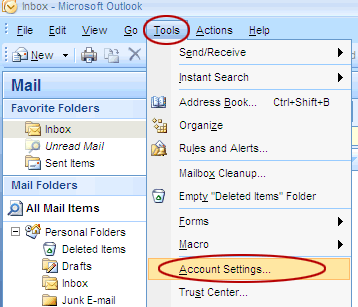
- Press double-click on Microsoft Exchange >> and click on More Settings
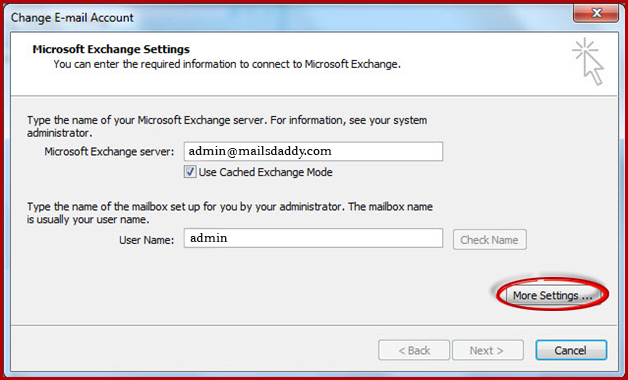
- Select the Advanced tab >> Outlook Data File Settings…
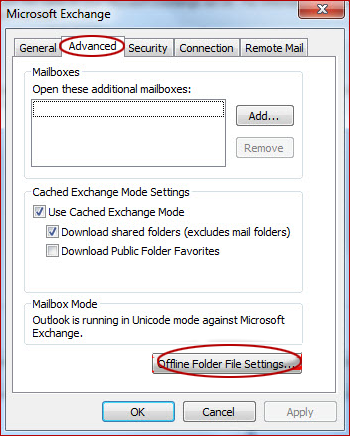
- At the last, Click on Compact Now
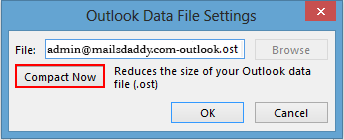
Conclusion: The article is discussed about how to compact OST file in Outlook. You can get simple steps to compact and reduce size of OST file for respective Outlook edition. We hope you will get this helpful to solve the related query. You can also make sure how to create a new OST file in Outlook by reading another post on the blog.