In this article, we are discussing a simpler solution for the query how to rebuild OST file in Outlook with related snapshots and instructions. So follow step by step guidance to easily create a new ost file in MS Outlook 2016 and all previous editions.
How to Create or Rebuild OST file Microsoft Outlook?
This is a very common question arises in the user’s mind that how to delete OST file in Outlook as well as how to rebuild OST file in Outlook. In this section you will get step by step guide to create or rebuild OST file in MS Outlook.
How to Create an Offline Folder (.OST) file in Outlook 2007/2010/2013/2016 ?
- In MS Outlook 2007: Open the Tools menu >> Choose Account Settings.
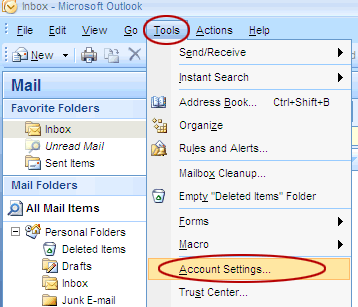
In MS Outlook 2010 & 2013: Open the File tab on the Ribbon >> click on Info then choose Account Settings.
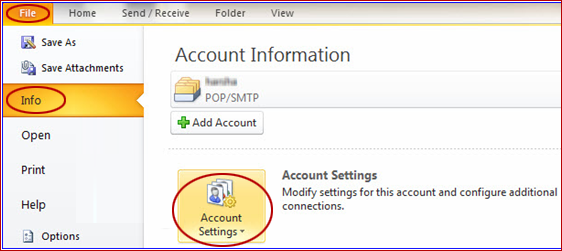
- Click on Account Settings >> now double-click on Microsoft Exchange.
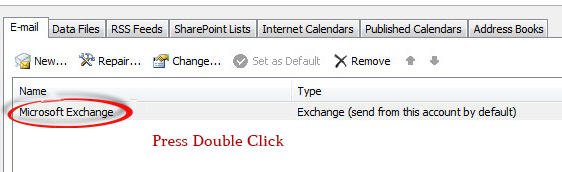
- Click on More Settings.
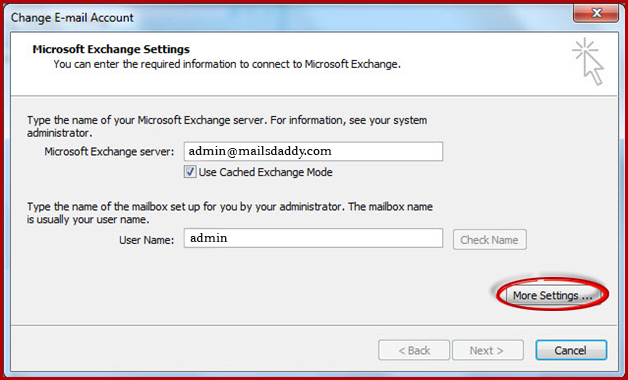
- Click on the Advanced tab and then click on Offline Folder File Settings (in Outlook 2013: Outlook Data File Settings).
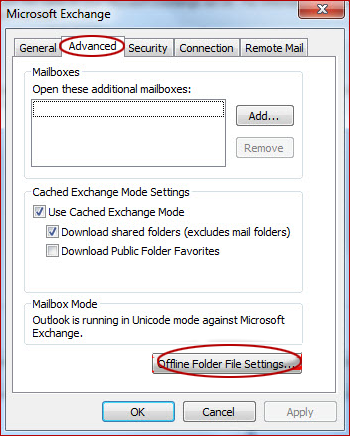
- Simply type the path in the File box to the file which you want to use for the .ost file >> click on the OK Button.
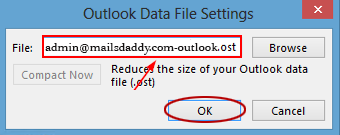
The default name of OST file will be ost. If this file previously exists, you will be asked for a new name. - In the Tools menu >> click on E-mail Accounts.
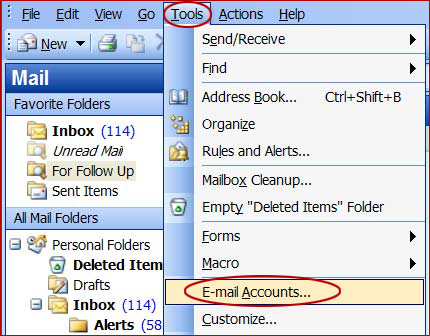
- Click on View or change existing mail accounts >> click on Next.
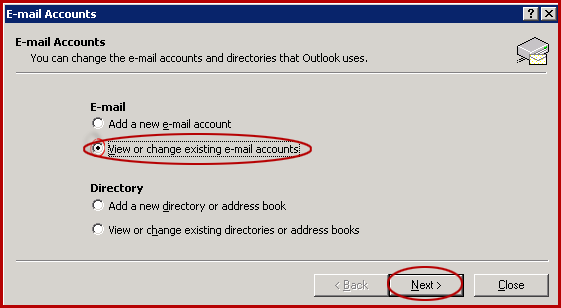
- In the Outlook processes email for these accounts in the following orderbox >> click on Microsoft Exchange Server >> click on the Change button.
- Click on More Settings.
- Click on the Advancedtab >> click on the Offline Folder File Settings.
- In the Filebox, type the path to the file that you want to use as the .ost file and click on OK.
Note: You may see messages “<path> xxx.ost could not be found. Would you like to create it?” then click on OK.
How to Create an Offline Folder (.OST) file in Outlook 2002 & 2003
Note: Outlook must be connected to the Exchange server for the creation and synchronization of the Offline Folder file(.ost).
Conclusion: In this article we have discussed about what is .ost extension and how to create a new OST file in Microsoft Outlook 2013, 2010, 2007, 2007 and 2003. We hope this article will be helpful to solve the related queries. You may also read how to compact OST file in Outlook in another post.
