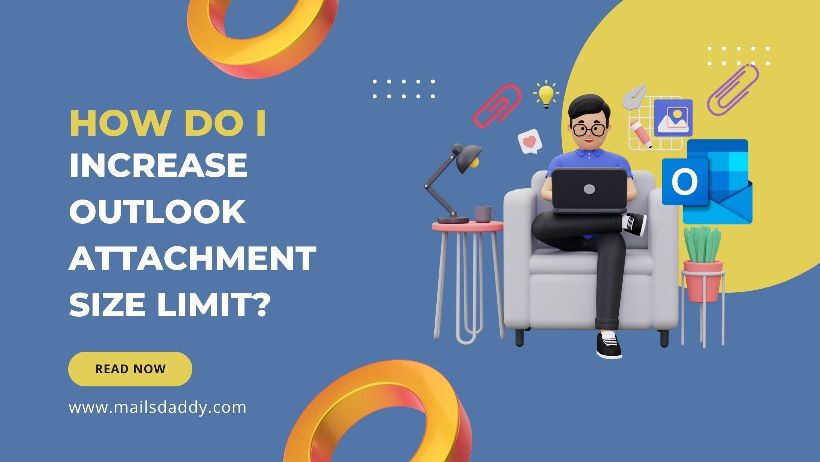Are you having trouble sending large attachment sizes in Microsoft Outlook? If yes then this post will guide you to increase Outlook attachment size limit.
As we know that Outlook has a default value for sending and receiving attachments. So, most users need to increase it manually to send large attachments. This post will help you to exceed the attachment limit in Windows Outlook and Outlook Web App.
What is Outlook default Attachment size value?
The size of the attachment value depends on your email account type (Internet mail account or Exchange Server email account).
In the latest version of Outlook, the user cannot upload an attachment larger than 20MB, i.e. the default value is 20 megabytes. It is suitable for personal use but sometimes the user needs to increase the size of the attachment in Outlook. And don’t worry about downloading, we also have a post on how to download all attachments from Outlook at once.
For an Exchange account, this default setting is 10MB which is the maximum size for sending email attachments and this can also be changed manually.
How to increase attachment size in an internet email account (imap/pop) for Outlook?
I have described the default size of the internet mail account attachment. Now let’s check how we can extend it.
- Close your Microsoft Outlook and open the registry editor. You can also use Window + R, type regedit then OK.
- Follow the path according to the version:
Outlook 2019 and 2016: HKEY_CURRENT_USER\Software\Microsoft\Office\16.0\Outlook\\Preferences
Outlook 2013: HKEY_CURRENT_USER\Software\Microsoft\Office\15.0\Outlook\Preferences
Outlook 2010: HKEY_CURRENT_USER\Software\Microsoft\Office\14.0\Outlook\Preferences
Outlook 2007: HKEY_CURRENT_USER\Software\Microsoft\Office\12.0\Outlook\Preferences
Note: if the path is not available then manually create it.
- If you don’t see MaximumAttachmentSize then right-click on the right side window and new then DWORD -32 bit
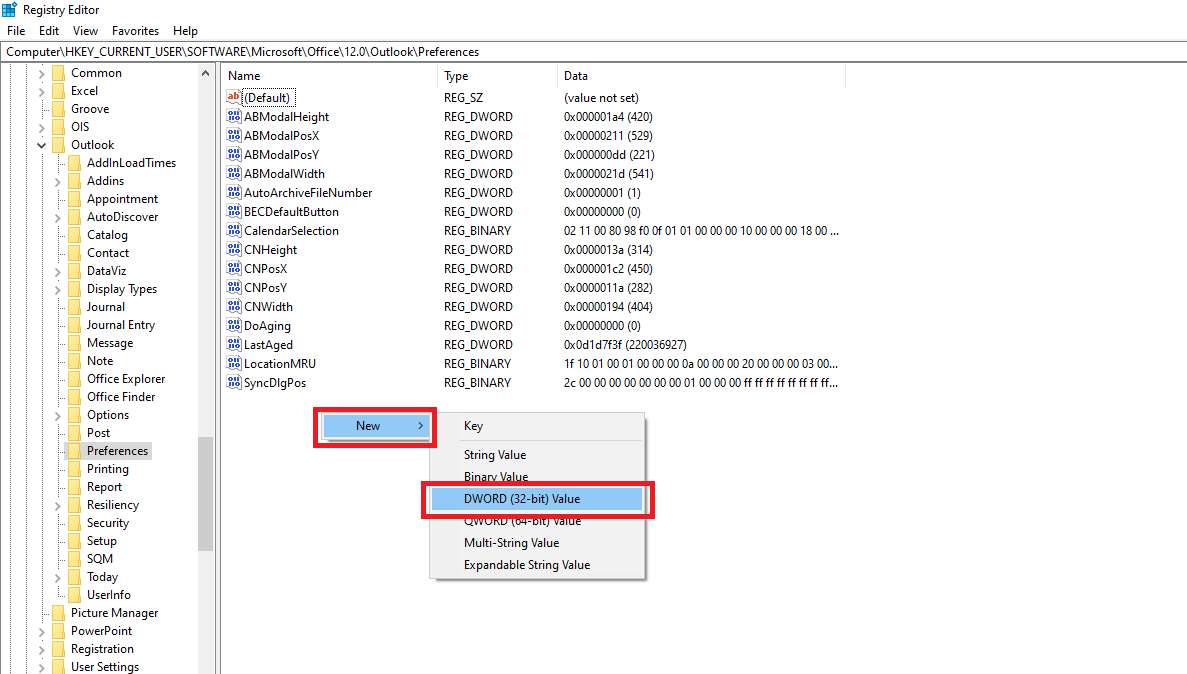
- Rename it – MaximumAttachmentSize then double-clicks to open.
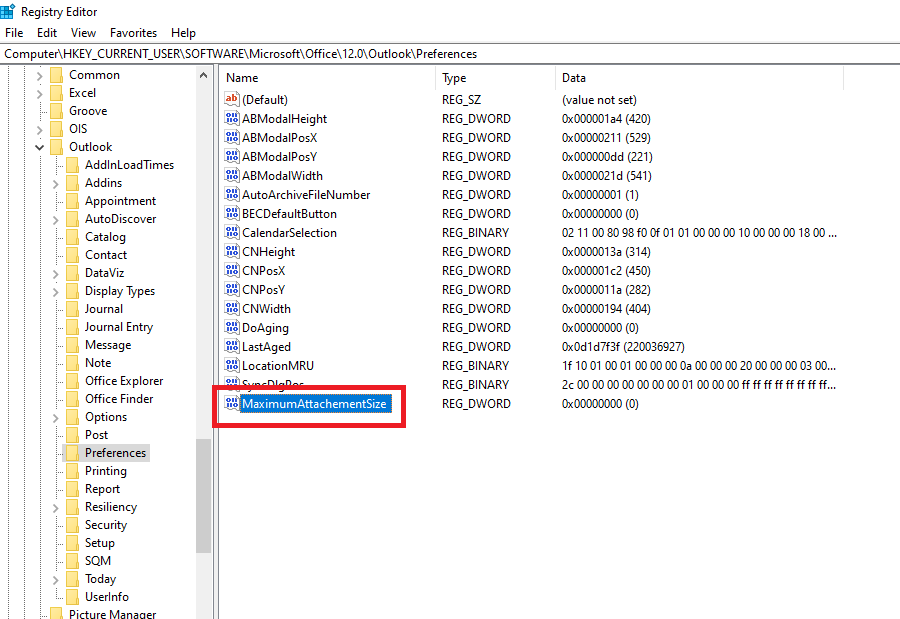
- In the value data field – use value in KB (1 MB = 1024kb, then 30 MB = 30720kb) as per requirement.
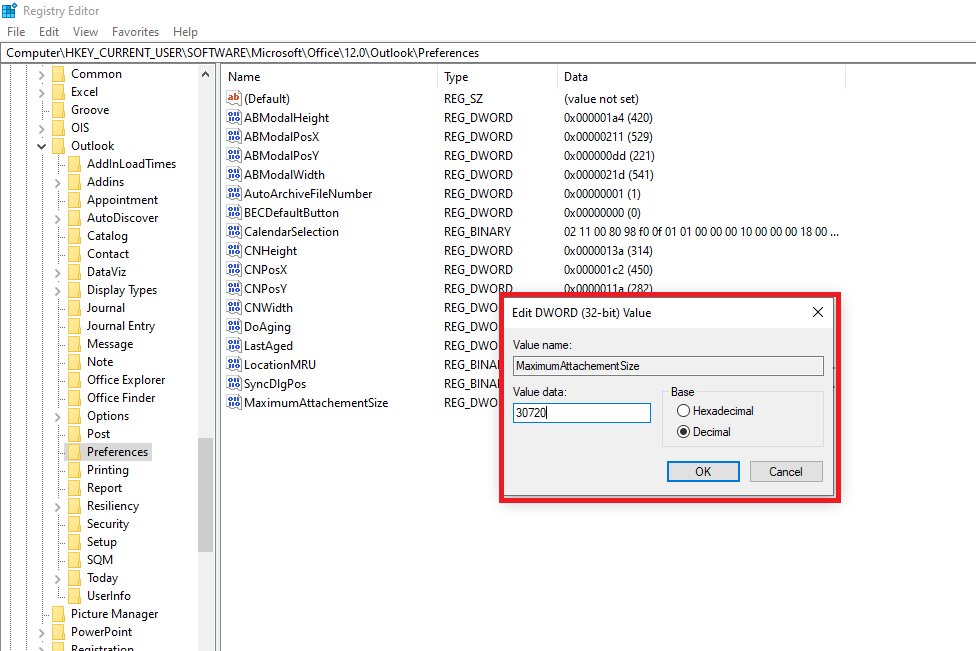
- You can leave it as 0 but all email servers have some attachment limitation so it is best to put some value as per your need.
- Exit the registry editor and run your Microsoft Outlook and try to load large attachments.
Note: Remember that the email client to whom you are sending the mail must match or be over the maximum size limit of the attachment only then the recipient will receive that mail.
Attachment size depends on both sending and receiving email.
How to increase the attachment limit size in the Exchange server for Outlook?
If your Microsoft Outlook is connected to Exchange Server then after following the above method you will not be able to send mail. Because of this, it is necessary to increase the limit from the exchange also. Know how to use Eseutil to Repair Exchange database
As we mentioned above that the default value in exchange is 10 MB, so if you want to change it then follow the below steps.
Requirement
Exchange administrator account to Access Exchange Management Console.
Steps
- Open EMC – Under Organization configuration – Select Hub Transport
- Go to the Global setting tab – Transport setting
- In this Transport section – Actions – Properties
- General tab – Transport Setting Properties dialog box. Configure the value then OK.
After that, you have to wait some hours so that outlook recognizes the changes.
Cmdlet command to change Outlook Web app attachment size
Now let’s increase the attachment size limit in OWA. These steps can also be applicable to Outlook with Exchange.
- Run Exchange Management shell as an administrator
- First, check the transport configuration
Get-TransportConfig | ft MaxSendSize, MaxReceiveSize
- Receive connector
Get-ReceiveConnector | ft Name, MaxMessageSize
- Send Connector
Get-SendConnector | ft Name, MaxmessageSize
- Check User Mailbox Limitation
Get-Mailbox [user@domainame] | ft Name, MaxSendSize, MaxReceiveSize
- Change the attachment size limit in Exchange
Set-TransportConfig -MaxSendSize 30MB -MaxReceiveSize 30MB
- Restart Exchange serve services
Get-Service *Exchange* | Where {$_.DisplayName -notlike "*Hyper-V*"} | Restart-Service -Force
- Verify attachment size
Get-TransportConfig | ft MaxSendSize, MaxReceiveSize
Final Word
I have described how to increase the attachment size limit in Outlook. Now you can follow the above steps to exceed the size and enjoy sending and receiving large email attachments. Read our more articles and tips on Outlook.