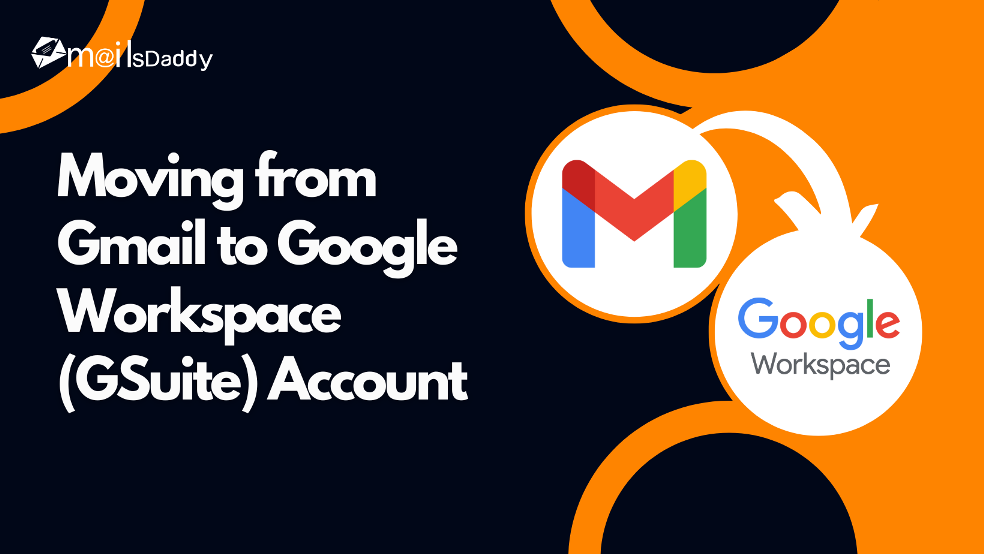Gmail is the most popular online email client used by many users around the world. It is used to manage email, contacts, calendars and other information. When a business wants to move a Gmail mailbox to Google Workspace a method is needed.
In this post, we are going to share the official manual way to transfer data from Gmail to Google Workspace platform.
About Google Workspace
Google Workspace formerly known as GSuite organizes different types of data in a cloud platform with a specific domain. It provides multiple applications for the user to work efficiently and easily without any installation. Here both personal and business users can work online with lots of facilities.
Native method to migrate Gmail to Google Workspace Account
GSuite has an official way to import Gmail personal and business accounts using the Admin console. Any user who wants to migrate their Gmail id, can follow the below steps.
Latest Steps:
- First login to your Google Workspace account using Admin account details.
- In the home screen, click on “Data” then “Data Import and Export” and choose “Data Migration“.
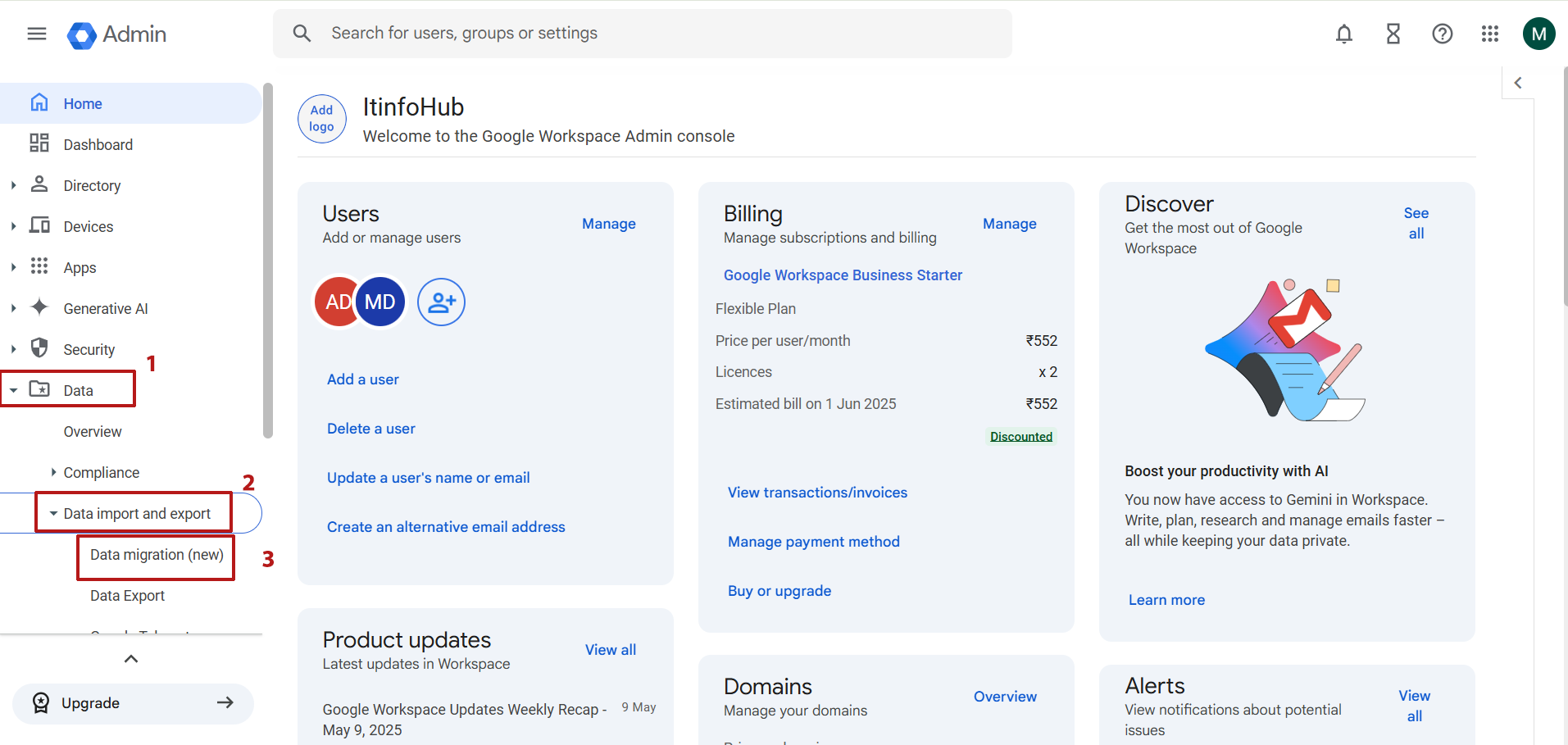
- Under the Gmail section, click on the Migrate option.
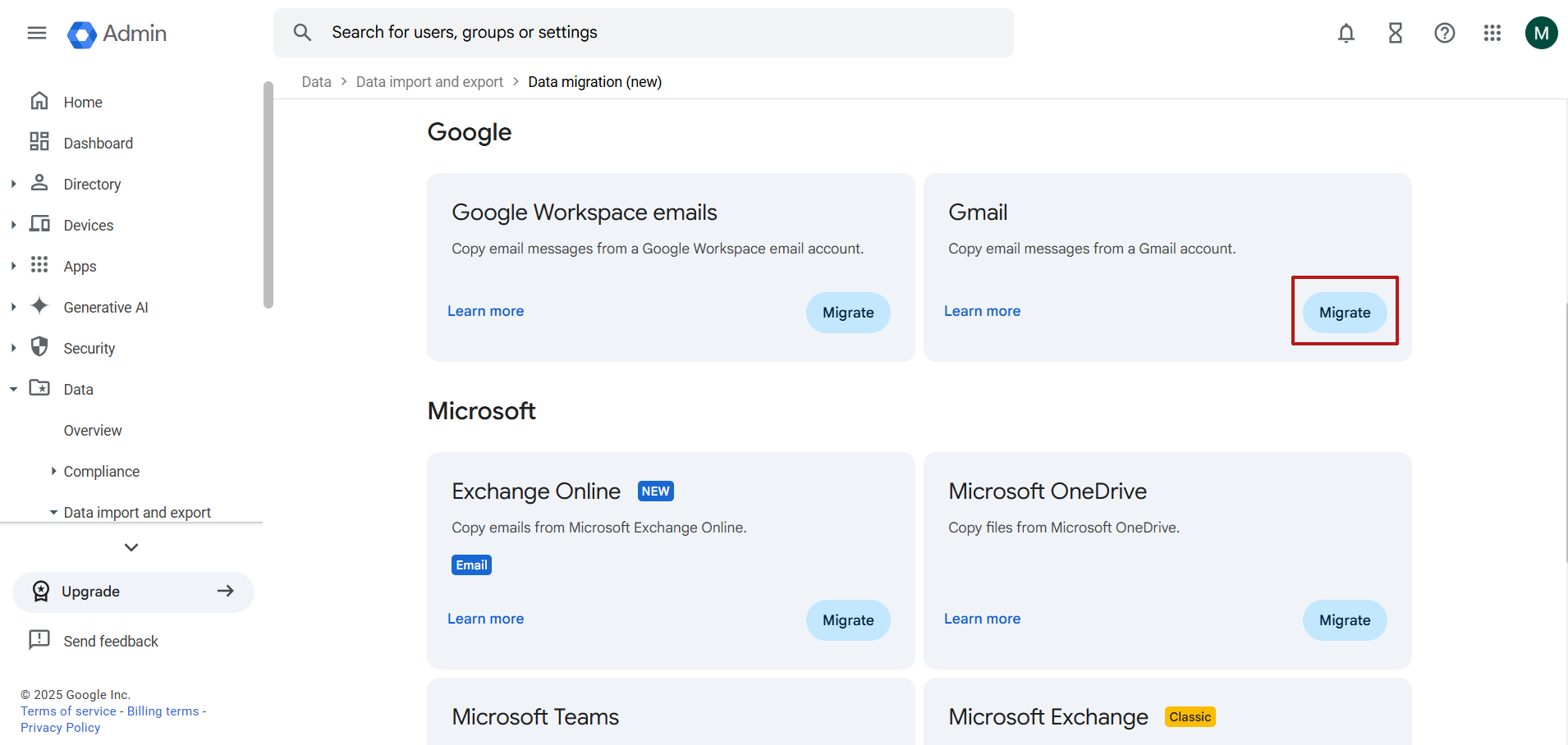
- A new window will now open. In the first field, enter the Gmail account address you wish to migrate.
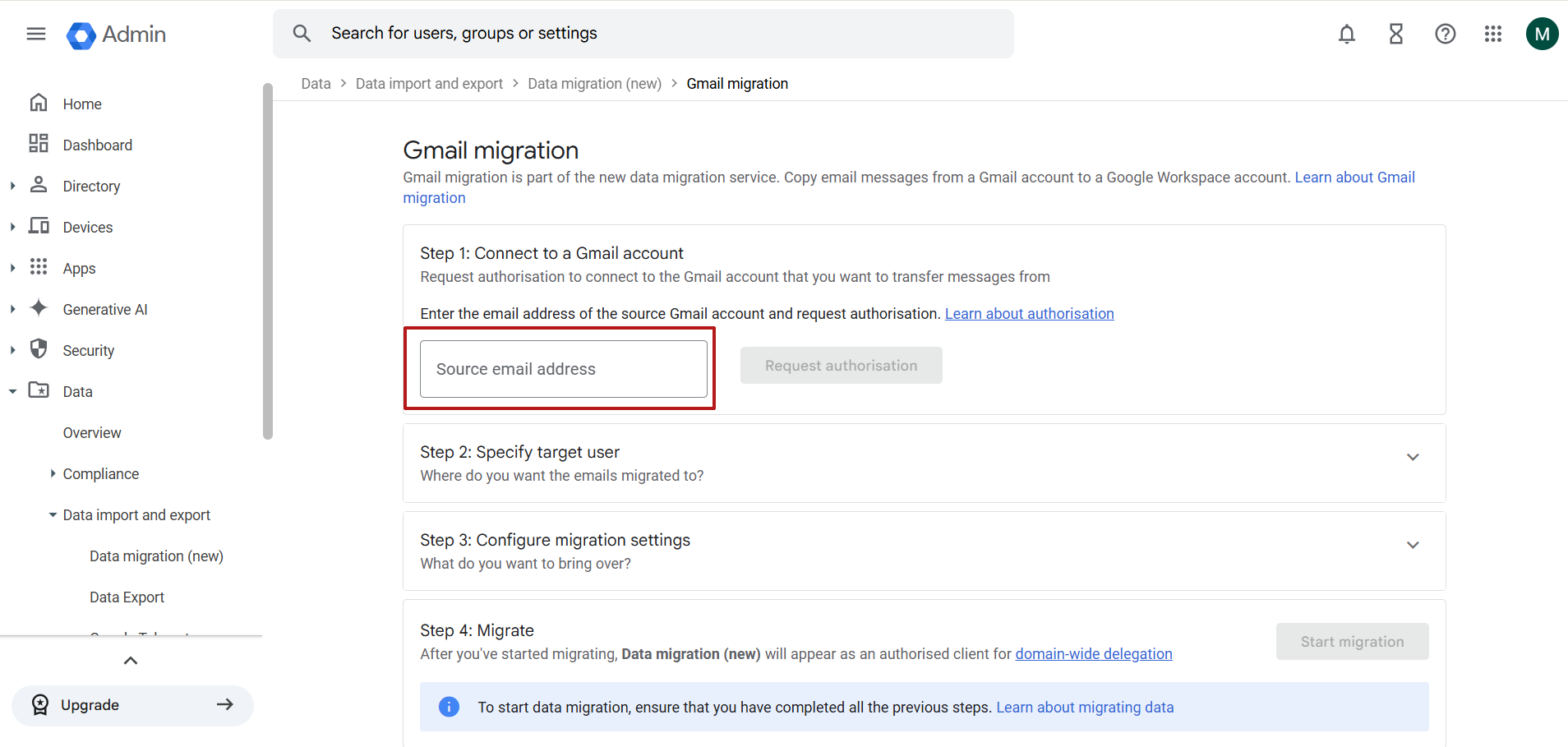
- Specify the target email address where you want to import the Gmail account data.
- Select the date from which you want to export data, for example, January 1, 2025. Applying additional filters is optional.
- Final Step – Migration: Click the Start Migration button to begin the process.
- Once initiated, the migration will start and update every 10 seconds.
- During the migration, you can choose to pause the process or export a detailed migration report at any time.
- Once the migration is done.
- You will see two options: Delta Migration and Exit Migration. With delta migration, user can retry migration for newly arrived messages and failed messages.
Note: Make sure all accounts are active and the workspace account has a respected license.
Similarly, you can migrate other users’ accounts one by one.
This is the complete process of migrating Gmail account to Google Workspace with all data items. However, if you have a long list of Gmail accounts then it takes lots of time.
For technical assistance and support, you can contact MailsDaddy anytime.
Final Words
Here I have described for users who want to export items from Gmail to Google Workspace. This step-by-step guide is the official method to import a mailbox from a personal account to a business account. It is also proposed that you can also use third-party solutions for bulk migration.
Read More: Thunderbird to Gmail Migration
Read More: Recall Sent Email in Microsoft Outlook