Browsing history or Internet history is the collection of the web pages that were visited in earlier sessions that include web sites name and corresponding URL. During this session, some private data have also been saved with bookmarks. This history is very helpful for the investigators to track the record to know what data has been searched on the system. So, generally, we don’t think too much about Google Chrome or Safari web history data. We think it useless and worthless and it gets deleted intentionally or non- intentionally.
Need to Recover Safari or Chrome Browser History
By default, all internet browsers provide the facility to save the browsing history. It is helpful for the browser as it cached the webpages, images and other files viewed on the internet. It helps the browser not to download the same file each time that helps the browser to reduce the loading time of web page and the amount of data downloaded. By default the sites or the URL which we searched, those save in history by default. This saved history of our browsing and surfing, always help us to revisit the same website. We can easily recall that URL or webpage if we forget the web address.
How to recover Deleted Browser history on MAC –
Sometimes, we found the browsing history has been deleted from the system and that history was important for your work or personal use. Then there is a huge problem and you can’t do anything for retrieving the history of the browser if you have not any clue about how to restore removed Browser History of MAC.
Don’t worry, let’s get the information and knowledge about History recovery of MAC Safari Browser –
1- Recover through Time-machine Backup
Time- machine utility is the inbuilt backup solution in MAC OS which stores the backups automatically on the external device. After connection and select device as a backup disk, it makes backups for the last 24 hours, daily backups and weekly backups for previous month. It helps get back deleted history on MAC by following the steps.
- 1- Enable the Time-Machine in ON Mode

- 2- After Enable the Time- machine on going to the Enter Time Machine option from the drop-down menu.
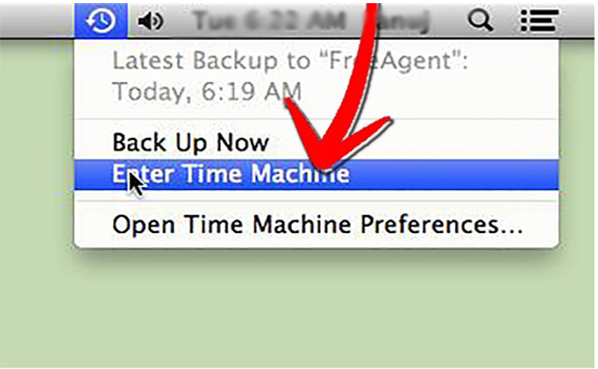
- 3- After selecting this option MAC will connect to the back-up location.
- 4- It will show all the snapshots and backups in multiple windows when Time-Machine utility opens.
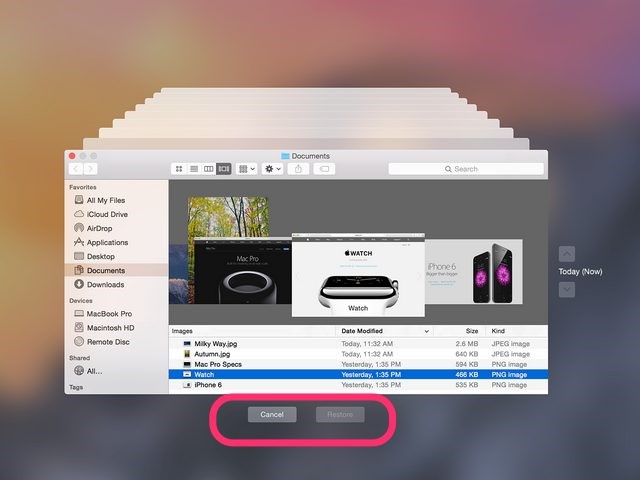
- 5- Navigate to the application folders and look for Safari or Chrome.
- 6- Search your Window to view your data and click on the Restore button.
2- Recover Using Cookies
Cookies are the small file which web servers pass to the web browser when we request another page from the server. We use Cookies to recover browsing history when Time-Machine not able to recover chrome history. As Time-Machine Backup Utility is helpful to save browsing history of Safari and unable to recover History, History – Journal, Favicon, and Favicon-Journal. Follow the Steps –
- 1- Open Google chrome and settings on the upper right corner.
- 2- Search Cookies >> select Content settings>> Cookies>> All Cookies and site data appears
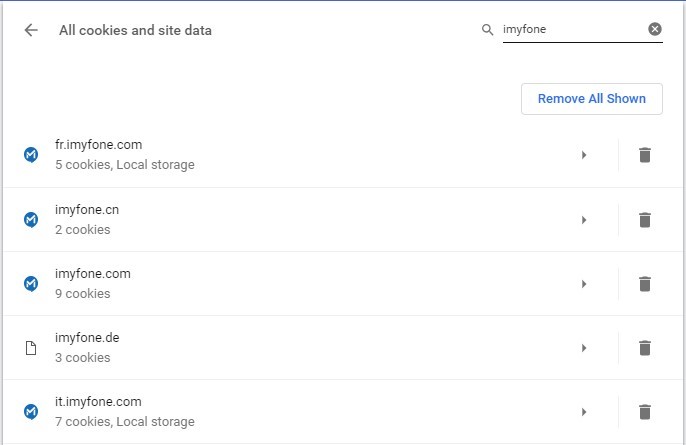
Conclusion
Many users do not keep attention to the browser history, but now we realize its importance so there is a need to maintain the backup of the browsing history periodically. So this step of maintaining back up will help not to loss or the deletion of the internet browsing history.
