Everyone is curious about how to move all data files from SharePoint to OneDrive. In this article, I have included all the points, processes, or methods by which you can gain knowledge of SharePoint or One Drive.
Before going into the process of connecting SharePoint Online to One Drive, I have written some descriptions of Microsoft SharePoint and One Drive. You must first know about SharePoint or One Drive, which will help you in the future.
About SharePoint Online
SharePoint is a cloud-based service hosted by Microsoft 365 for business, enterprise, and education. This SharePoint was first launched in 2001. It is designed to share applications, content, or files across organizations and with MS 365. Also, many different platforms can create, like business apps, lists, sites, and news. Employees can develop various sites and share their data, documents, and information with colleagues, partners, and customers.
About Microsoft 365 One Drive
One Drive is also a Microsoft cloud service called personal storage unless you share your data with others. In One Drive, users can create a library to access with teams and members. You can protect your files, share with others, and access them from any location with all your devices.
One Drive is a personal document library where you can save data like files, documents, photos, videos, etc.
Why migrate SharePoint into One Drive?
The One Drive service users can use it from anywhere with all devices. One of the significant pros of it is that you can make your data private without any hassle. So if you have a project that might be helpful in the near future, you can save it personally on OneDrive for Business.
Contact Us
Looking for a service to transfer SharePoint data of your personal or business account with all elements to OneDrive and vice versa. Contact Now
SharePoint Migration Service
How to move files from SharePoint to OneDrive?
To sync files from SharePoint to OneDrive, you much have access SharePoint library which you want to sync.
Keep in mind that if the sync option is not visible, the site is not configured to sync; its site admin should be contacted.
- Go to the official site portal Microsoft 365.
- Click on the SharePoint.
- Select a site library for syncing, like a Team site or communication site.
- After opening the site >> select the document, file, etc.
- Tap on sync.
- A pop will show that open One Drive.
- You will go to the One Drive portal >> Type the log in detail of the account OneDrive for Business, then Sign-in
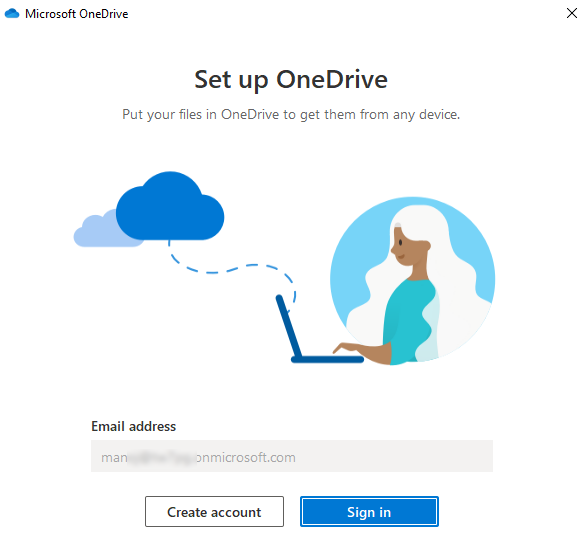
It will take a few minutes to complete all steps. That’s it.
Note: If you modify something with synced folder, it automatically Changes with One Drive and SharePoint.
Another way to Sync all files to OneDrive from SharePoint Online
Here the first step is to check that you have permission to sync SharePoint online content to OneDrive. If not, then contact the site admin to enable that feature.
- Run the latest version of OneDrive for Business.
- Type SharePoint Library URL, then click on the next button.
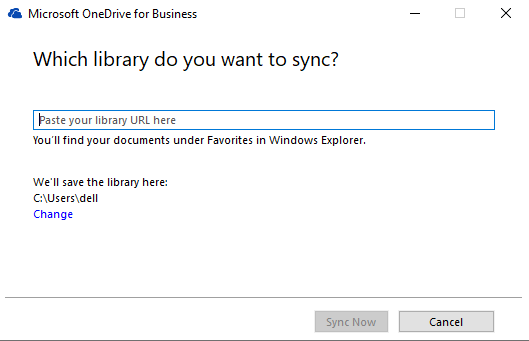
- Provide login detail of the account; then it automatically syncs and accesses all the data into OneDrive for Business.
How to Stop or Unlink Syncing Process?
If after some time or day, or month, you want to stop or unlink syncing files from SharePoint to OneDrive, then you can disable or unlink OneDrive.
Select the blue OneDrive cloud icon in the notification area or directly search from the start button then follow below steps.
- Stop Syn in Windows 7
Account Tab >> Under “Location is Syncing,” click on Stop sync. - Stop Syn in Windows 10
Onedrive setting >> Account > Right after Library, click on Stop syn - Unlink in Windows 7
Account Tab >> Unlink this PC.
Follow the wizard to finish it. - Unlink in Windows 10
OneDrive setting wizard >> Account > Unlink this PC
Follow the wizard to complete all steps.
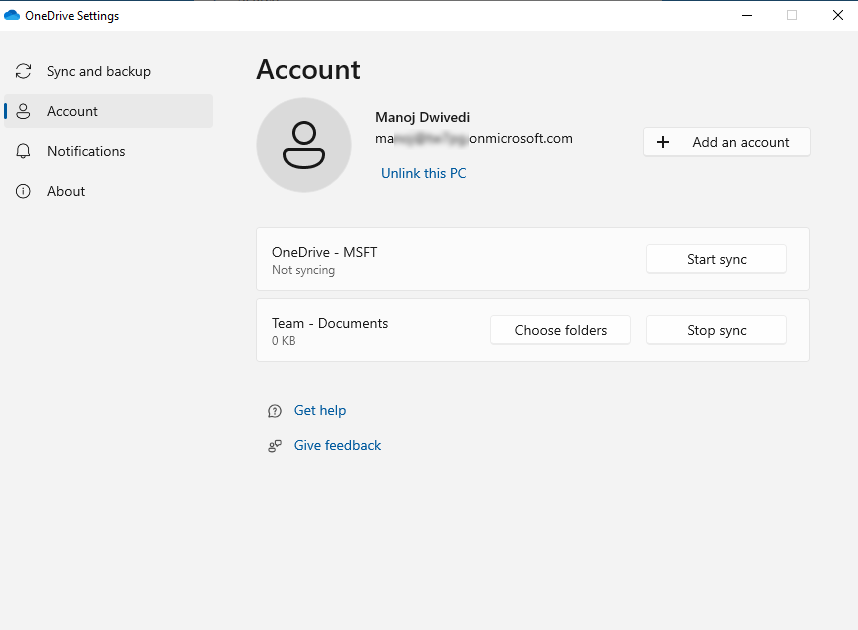
Final Words
You see how we move data from SharePoint to One Drive by clicking on simple steps. I hope through this blog easily understand all the essential topics like features, benefits, and use of One Drive. I tried to write a simple and informative blog for users who want to move SharePoint to One Drive.
Also Read: OneDrive to SharePoint using Power Automate
Also Read: Migrate Office 365 to Office 365 Tenant

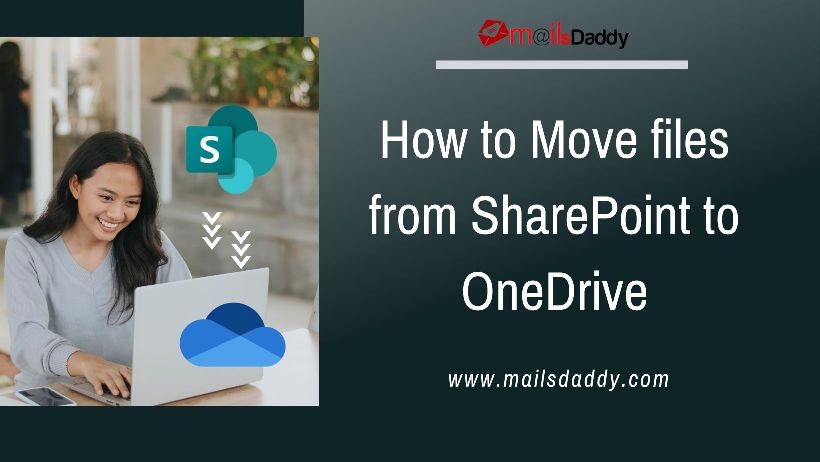
Pingback: Managing SharePoint Storage – With or Without Admin Access