The default Office 365 maximum message size for messages is 25MB. Since email text is usually shorter, this setting essentially restricts maximum attachment size. You can change the maximum message size for an individual mailbox with the Office 365 Admin Center or PowerShell. Here I have discussed two methods of how to increase mail attachment size in Office 365 exchange online, you can use any one of them.
Are you looking for Office 365 migration tool to move your on-premise data (IBM Lotus Notes, PST, OST, EML & MBOX, etc.) into Exchange Online cloud platform? If yes, then you may find a suitable program from https://www.mailsdaddy.com/products.php
Method 1: How to set Office 365 attachment size limit using a console
Step 1: First login to your Office 365 admin account >> Exchange Admin Console
Step 2: Navigate to “Recipients” >> Select “Mailboxes” > click on the user

Step 3: In the open panel >> Click on “Mailbox” >> hit on “Manage message size restriction”
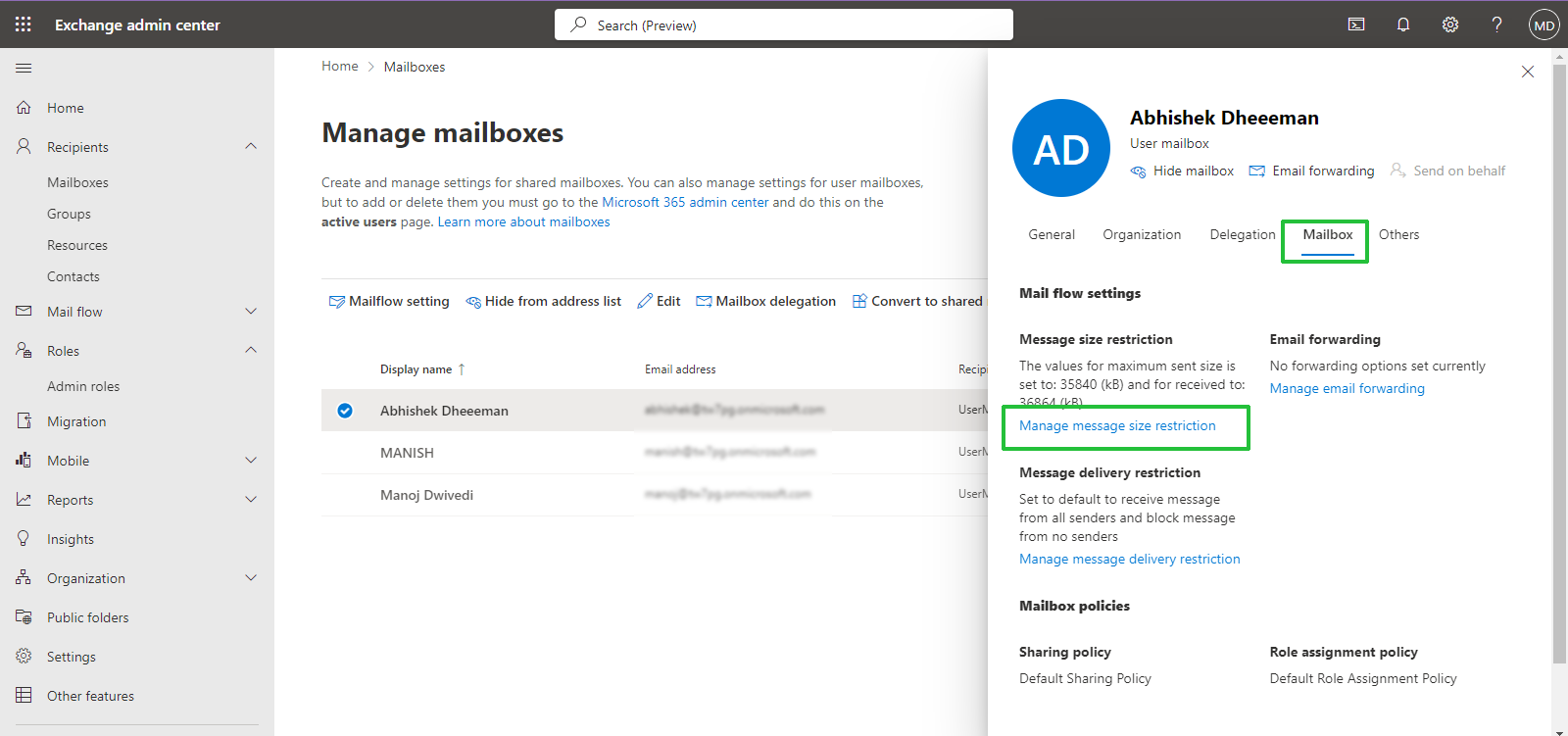
Step 4: When you click a new pop-up will appear on the screen, here you need to type the size in KB. And hit the “Save” button.
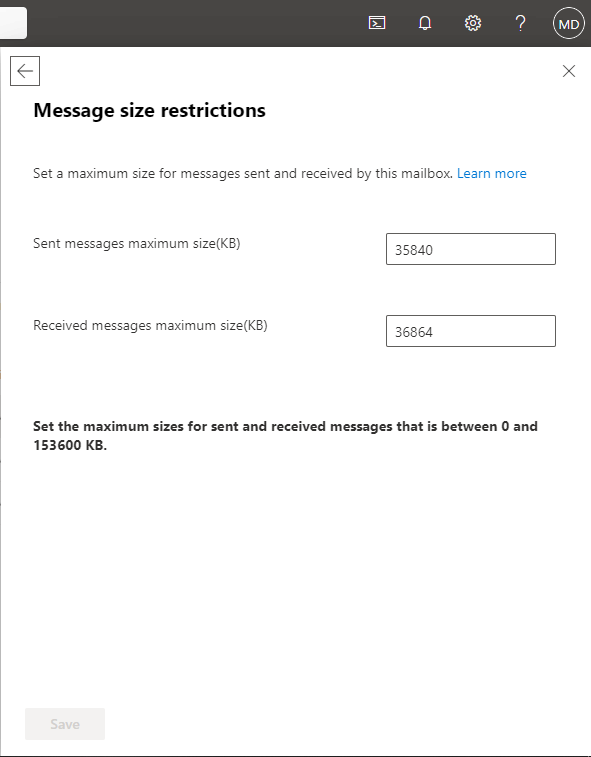
Note: you can also customize multiple mailbox size restrictions at once.
Enable Multiple Mailbox Size At Once
- Select All users
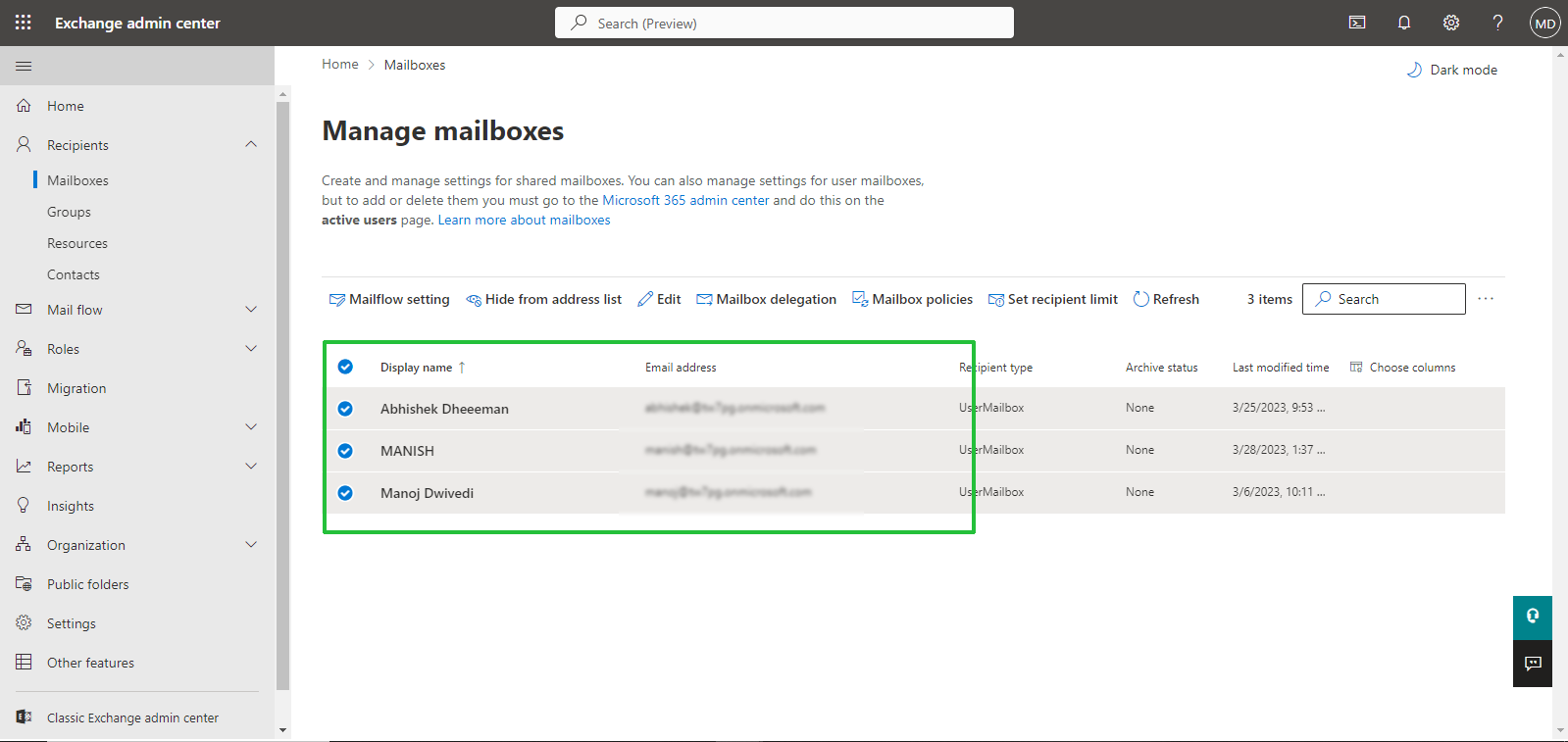
- Click on “Mailflow setting” and press “Message size restriction“
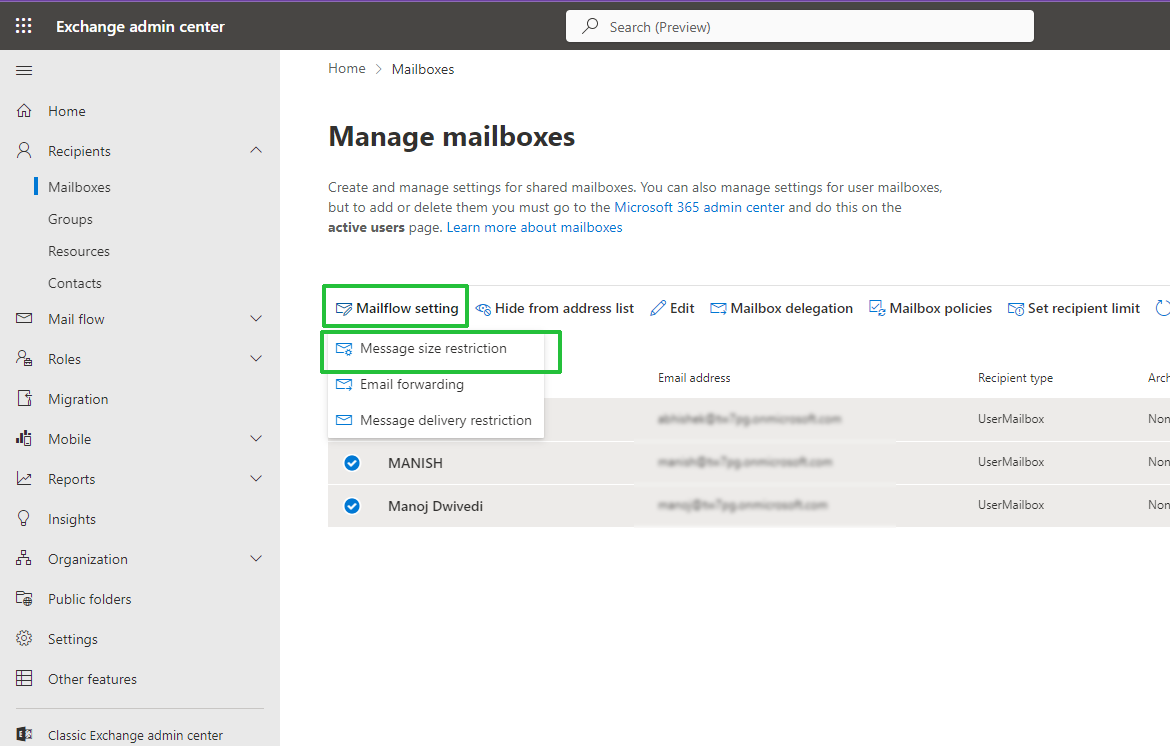
- Type the size in KB then save.
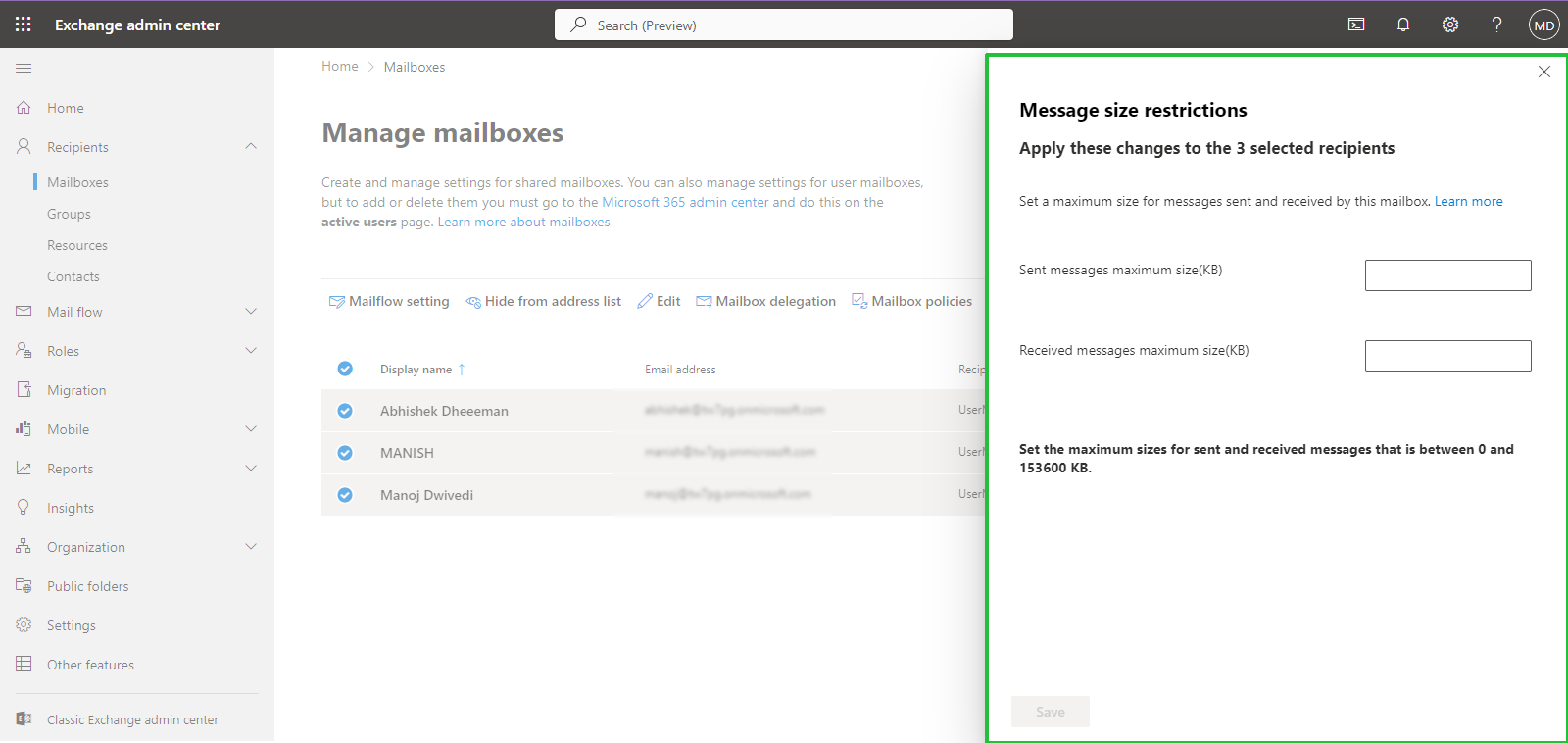
To set the maximum size of the message, you can check the below image according to M365 subscription:
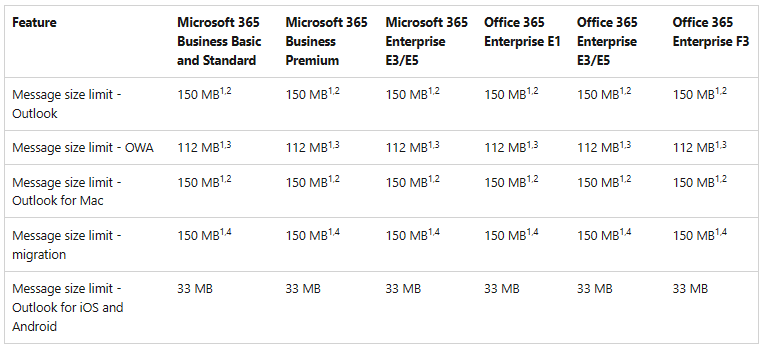
Method 2: set recipient limit office 365 PowerShell
If you have less than 1,000 or more than 1,000 user mailboxes, then you will eventually end up using the Exchange Admin Center User Interface to make changes and also use the PowerShell command.
Step 1: First, you need to log in to Office 365 with the help of PowerShell
$Cred = Get-Credential
Step 2: Press the enter key and type your office 365 username and password and then type the following commands.
$Session=New-PSSession –ConfigurationName Microsoft.Exchange –ConnectionUri https://ps.outlook.com/powershell/ -Credential $Cred –Authentication Basic –AllowRedirection
Import-PSSession $Session
Step 3: The general commands you can use to customize these settings via remote powerplays include:
Update a single mailbox
Set-Mailbox –Identity [email protected] –MaxSendSize 75MB – MaxReceiveSize 75MB
- Update multiple mailboxes
(“sale”,”sale2”,”sale3”)|%{Set-Mailbox –Identity $_-MaxSendSize 75MB-MaxReceiveSize 75}
- Update all mailboxes
Get-Mailbox | Set-Mailbox –MaxSendSize 75 MB –MaxReceiveSize 75 MB
- Update the default settings
To create the mailbox in the future.
Get-MailboxPlan | Set-MailboxPlan –MaxSendSize 75MB –MaxReceiveSize 75MB
Conclusion :
In this article, I explained how to increase mail attachment size in Office 365 and discuss two methods, one is console and another is PowerShell. Use any one of them which is comfortable for you. If you have still any doubts then leave a message in the comment box.
