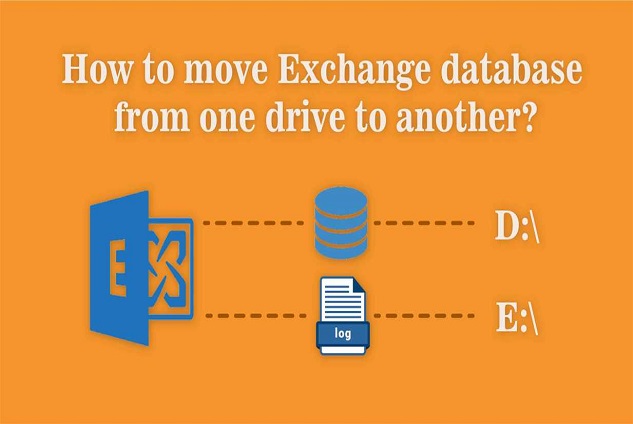Before moving the location of Exchange Server 2019/2016 or the older version to another drive, there is a need to check enough space. By doing this, you can professionally execute this work. Here, I will move the Exchange Log and Exchange Database, respectively, in Drive E and Drive D.
According to another reference, if the default location is not suitable for your environment or is more loaded, it is appropriate for you to take the database to some other location.
Note – If you move the Exchange database when the server is active, the possibility of damaged can increase, so it is better to do this task when the exchange server is offline. Also, if the database moves with the user, it will be appropriate to create a new database in the new volume.
Use Exchange Management Shell to Move Exchange database
EMS allows a particular person or admin to perform any administrative task, so you can also move the database location of the Exchange server.
Use EDB to PST Converter tool to recover Exchange database in PST, Office 365, LIve Exchange, etc.
- Unlimited Conversion
- 100% Secure Output
- Complete Migration
Click on the start button and open EMS as administrator.
Start-Transcript C:\Move-Detail.txt
You can write any name in place of a txt file. It is used to write the output of the moving-data file, which will be helpful after that.
- The below command lets you see the database and log folder location.
Get-MailboxDatabase | FL Name,EdbFilePath,LogFolderPath
- To stop recording, type
Stop-Transcript
- To view the output in notepad
notepad.exe C:\Move-Detail.txt
Now we can use the path to build a new location path with the Move-DataBasePath command.
- With the previous path Set-EdbFilepath in D drive and LogFolderpath in E drive. There is no need to create a folder structure for the user because it is already completed when we run the Move-Database Command.
Move-Databasepath “DB21” -EdbFilepath “D:\Program Files\Microsoft\Exchange Server\V15\Mailbox\DB21\DB21.edb” -LogFolderpath “E:\Program Files\Microsoft\Exchange Server\V15\Mailbox\DB21”
- To change the database file name.
[PS] C:\>Set-MailboxDatabase “Mailbox Database 1213652618” -Name “DB21”
Now, after changing the mailbox name “DB21”, the code has been given below to move the database to another drive.
- One line code to move database of Exchange:
[PS] C:\>Move-DatabasePath DB21 -EdbFilePath D:\DB21\DB21.edb -LogFolderPath E:\DB21
Conclusion
Here I have described how to move the Exchange database 2019, 2016 & earlier versions. Also, some additional steps to change the database name and view the output in notepad. For the most reference, you can contact the MailsDaddy support team.
Read: Restore .bkf file
Read: Convert OST to PST Free