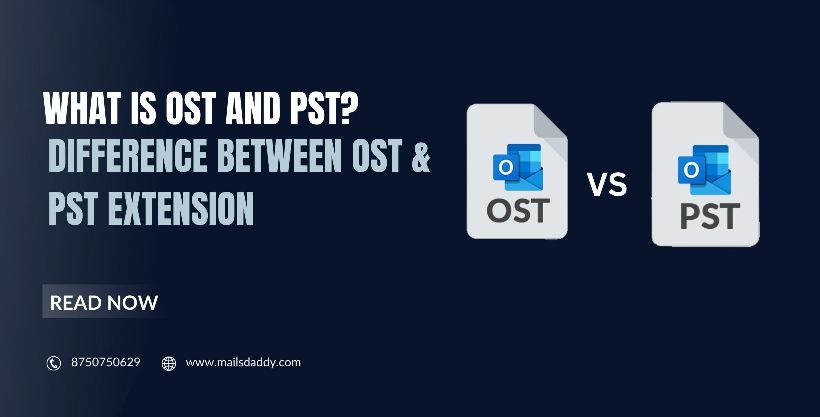If you prefer to use email messaging to communicate with someone else, applications can use protocols like SMTP, POP, and IMAP. Email is exchanged with the help of these in the Outlook email client. But here two different files OST and PST are created. So in this article, we will find out what is OST and PST file? When it is generated as well as what is the difference between OST and PST?
Before moving on, we will have an overview of Outlook for a better understanding.
What is Outlook used for?
Outlook is a desktop-based email client developed by Microsoft Corporation to use for individual and business use. Under it, users can manage numerous email accounts with calendars, contacts, tasks, and notes easily. It is a cross-platform email client that can access on Windows, macOS, iOS, and Android operating systems.
How to add an email account in Outlook?
While configuring email address in Outlook, there will be three options appear
- Microsoft Exchange Server or compatible service
- Outlook.com or Exchange ActiveSync compatible service
- POP or IMAP
Using any above options users can create an Outlook account easily.
What is OST file?
OST is a synchronized copy of mailbox information generated by Outlook 365, IMAP, Exchange, and Outlook.com account in a folder on the file system. The OST file is also called an offline storage table i.e. it helps to access all the email information that was previously synchronized when you were working offline or when the connection to the mail server was interrupted.
So I hope you understand what ost is and what the medium of its resource is.
What is PST file?
PST file is another file format used by Outlook to store emails, contacts, calendars, and other Outlook items. It is created when an Outlook user adds an email account and chooses POP account type to download all email messages from the mail server to save in the computer’s local folder.
It is also known as a Personal storage table that is easily opened in any Outlook system without any hassle.
Where OST & PST files are created?
According to the Office version, OST & PST files have specifications and different storage locations within the computer’s local folder.
If you want to know the location of OST or PST then the easiest way to go:
File tab >> Account setting >> Under the Data Files tab >> You can see the location along with the Outlook account.
Difference between OST and PST file (OST vs PST)
Now you know what is OST or PST file then why is different from each other. Based on the following points, we can analyze the difference between OST and PST files.
OST vs PST
Movability: OST is only open in relevant Outlook profiles. Other systems and profiles do not access it, but PST is easily movable.
Backup: OST file is a synchronized copy already available on the mail server. On the other hand, PST works as a backup file in which users can access all emails whenever required.
Overload: If the mail server overloads due to overuse, the .ost file becomes inaccessible while .pst doesn’t affect the mail server. PST stored downloaded email messages from the mail server.
Repair: OST file is repairable by the ScanOST.exe application, while PST repaired with the help of scanPST.exe tool.
Due to these differences between OST and PST, the user needs to convert .ost to .pst.
How to convert OST to PST?
There are many tools and methods available to export OST to PST format. But if you want an error-free and reliable way then a professional solution is the best. Also, the manual method does not support a corrupted mailbox which is a plus point of using third-party tools.
Here we never say that the manual method is completely useless but it has some looping points which you will see in the result.
Manual approach: Import/Export wizard
- Run the Outlook application and tap on the File tab.
- Choose Open & Export << Import/Export option << Export to a file << click on Next.
- Select Outlook Data File (.pst) << Next << select OST mailbox << Next.
- Browse the location where you want to save outlook emails in PST format.
- Select the appropriate radio button and press on Finish button.
Professional approach: MailsDaddy OST to PST Converter
You know the difference between OST and PST files and the manual methods. But what we can do when OST is corrupted or inaccessible? Here professional solution comes in handy to open your Outlook mailbox without any hassle.
Use MailsDaddy OST to PST Converter tool to export data from OST to Outlook PST. This software understands what is the ost file and how to implement it to the conversion. The application professionally converts OST to PST format along with advanced features. OST Converter supports all Outlook versions such as Outlook 2019, 2016, 2013, 2010, Etc. It is compatible with win 10, 8, 7, XP, and other editions.
Key features which make easy OST to PST Conversion
- Automatically browse the OST mailbox from the local drive of the computer.
- Search particular emails or messages using Search Parameters.
- Users can export OST email items to PST, MSG, RTF, MBOX, and other 5+ formats.
- Import OST to Office 365 and Live Exchange Server is possible with original email properties.
- Large OST files can break into small PST files according to size.
Conclusion
After reading this entire article, you will get the answer – what is OST and PST files?, the Difference between OST and PST or ost vs pst, as well as how to get PST file from OST data file. Plus it is helpful to recover corrupted Outlook OST files with all items. So, this is a complete guide on Outlook, OST files, PST files, and their conversion. You can also try the free demo version of the solution and exports the first 20 items from each mailbox.
Read more: How to export Thunderbird emails to Outlook PST?
Read more: How to import PST to Outlook 365?