Microsoft Outlook is a widely used email client for personal and business purpose. Some time Outlook users find a few errors like outlook file access is denied you do not have the permission or cannot open .pst file permission denied while trying to import PST files to Office 365 or Microsoft Outlook. So in this blog, I am going to discuss all possible methods to fix these errors.
Problem: While you are importing PST file to office 365 or Outlook at this time a most common error will appear on the screen. And the error is “You may not use the file. There is not enough permission to use PST file.”
Cause:
This happens when you are exporting the PST file from the external device in window 7 and later importing these files to Windows latest versions. The reason for this problem can be that the user account was incompatible with Windows 7 and Windows 8 or the account control was set up improperly.
So here I am going to explain two methods to fix such errors.
Method 1: Set the permission for importing PST file from folder or file
Step 1: First right click on the folder or file which one you want to import and hit on Properties.
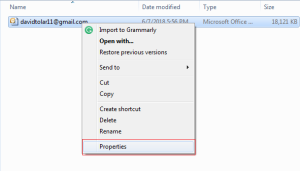
Step 2: After that, you will see a new window will appear on the screen go to Security>> Edit.
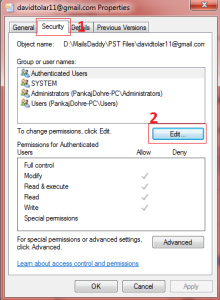
Step 3: Once you select Edit a pop up will come on the screen then click on Add.
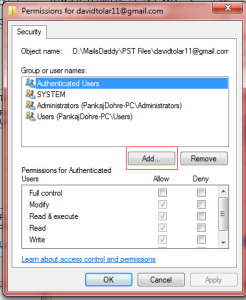
Step 4: Now Select Users or Groups window will open on the screen and type here Everyone >> Ok.
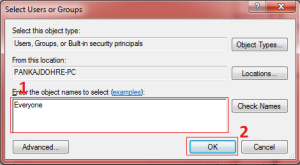
Step 5: After that just click on Apply>> Ok.
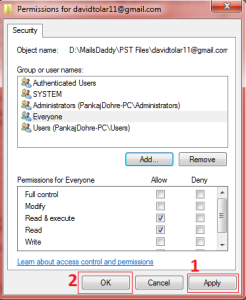
Step 6: Then you will have one more window and hit on ok.
Note: Might be your issue has been resolved otherwise you can use the second method.
Method 2: Set the user account as “Never notify”
Step 1: First, you need to open the Control Panel.
Step 2: After that go to User Accounts and Family Safety.
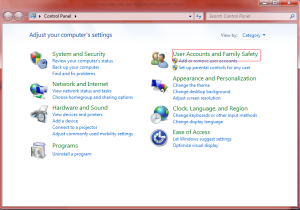
Step 3: Then click on User Accounts.
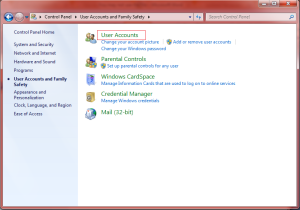
Step 4: Once you click on User Accounts a new window will open on the screen then select the Change User Account Control Setting.
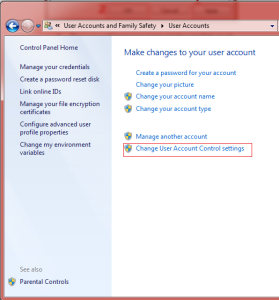
Step 5: Set the Never Notify which is in the lowest level and click Ok.
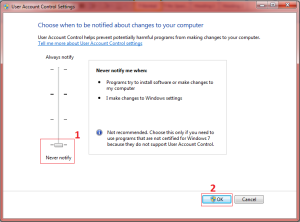
Step 6: Now restart your computer
Note: If the problems are solved, restore the previous User Account Control Setting.
Conclusion:
In this post, I explained to you two methods fix outlook file access are denied you do not have the permission Error, use any one of them to resolve the error cannot open .pst file permission denied. If you have still any doubts then leave a message in the comment box.
