As we know, MS Office is a collection of applications related to the office, which helps users to easily work with any application on the local system. In this blog, we are discussing how to get back or retrieve the word document, which has been deleted. There are several reasons for this, such as sometimes the user accidentally deleted the world file by deleting some important word documents. Users then need to recover permanently deleted word document.
If your word document has been deleted by mistake then I would like to give an easy way to retrieve MS Word documents. Follow all the steps carefully to recover the word data:
Search & Restore the Word document in Microsoft 2007 and below versions-
To search the auto file recover file location follow these steps-
1- Firstly, open the Microsoft application and click on the office button option.
2- In the open new panel, select the Word Option.
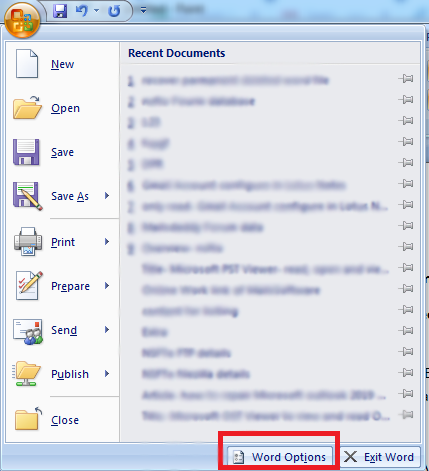
3- Now open Word Options dialog box select on save option and go to Auto Recover file location tab and copy the location path then click on cancel button.
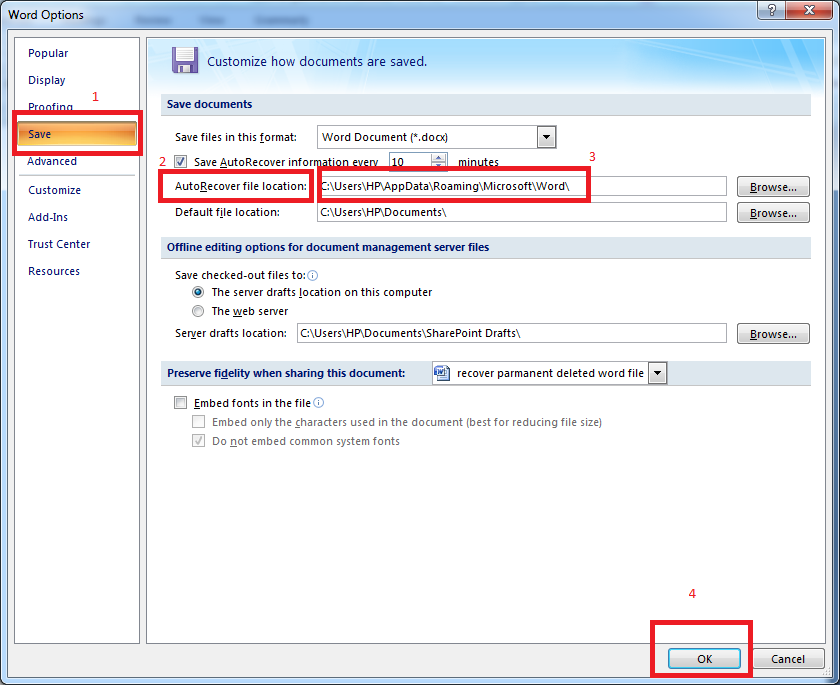
4- Now close the MS Word.
5- Then open my computer and paste file location in search bar.
6- After the new window opens, where you can choose the file, which is store in ASD format and open it.
Recover Permanently Deleted Word Document in Microsoft version 2010, 2013, and 2016-
1- Firstly, Open MS Word and click on file tab option.
2- In open new panel select Manage documents option and drop down list then select Recover Unsaved Documents option.
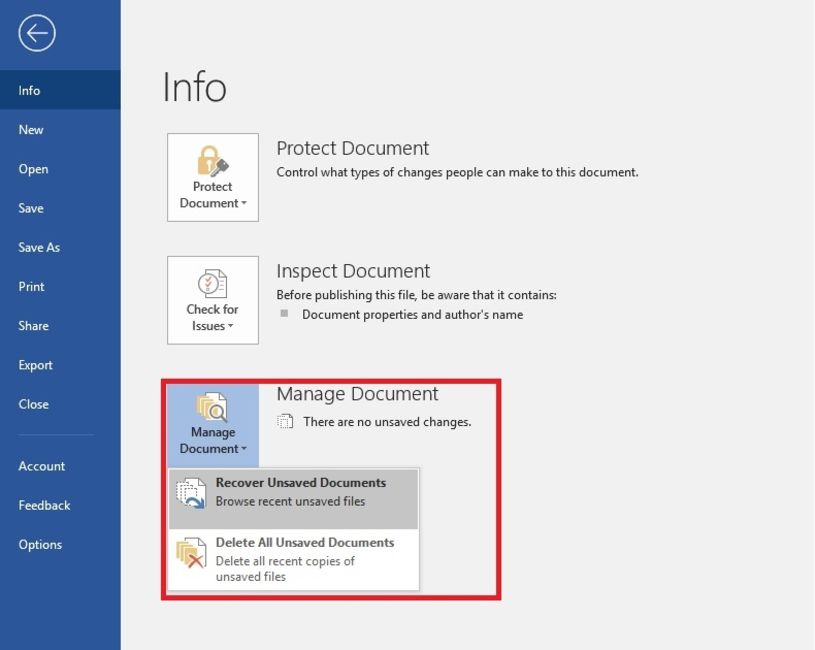
3- Now open new dialog box and it will appear all the list of unsaved word documents in ASD file format.
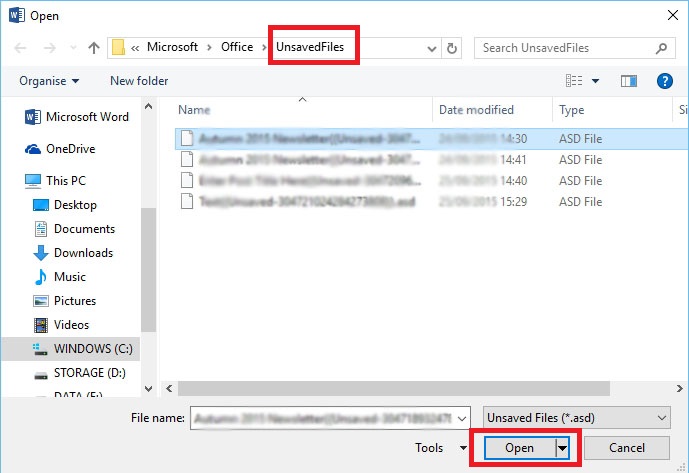
4- Then select any file which you want recover it and click on OK button.
5- After click the OK button the file is open in MS Word, where you can easily again save the file by using save as option.
Enable and Disable Auto Recover files-
1- To Auto Recover can be enabled or disabled by using the follow these steps-
2- Firstly, open MS Word then click on the File tab
3- Then Click on word options.
4- In open Word options, dialog box clicks on save option.
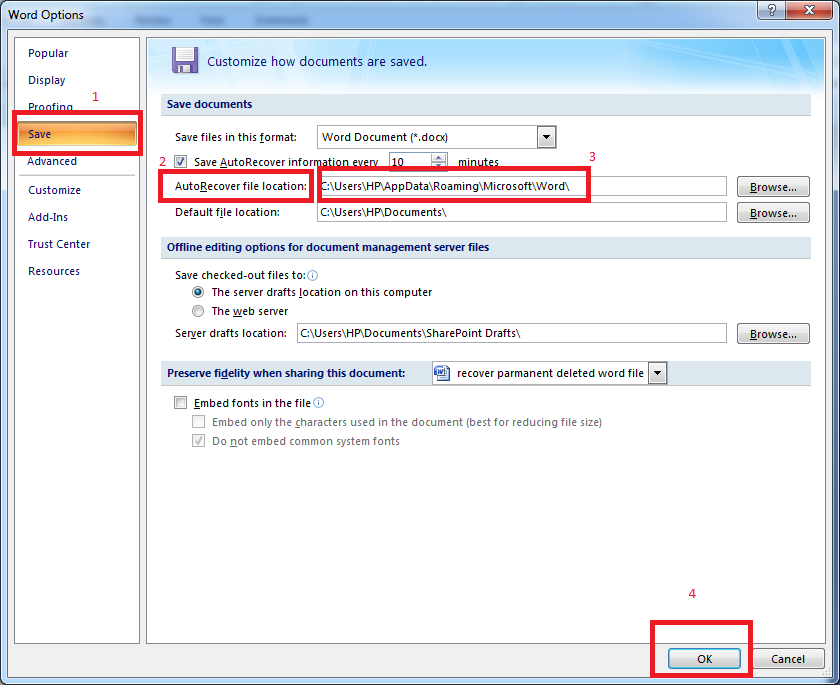
5- In open save panel, if you want to enable auto recover features then check the box for Save Auto Recover information every [x] minute or if you want to disable auto recover features then unchecked the box.
Bring back word document from Recycle Bin – Temporary deleted
Sometimes, users do not delete the word file permanently or hastily press the delete button. In this case, it goes into the Recycle Bin. If you know the name of the Word file, then you can easily recover the Word document from the Recycle Bin. To restore it from the Recycle Bin, follow the steps one by one below.
Note: If you have not enabled the option of direct delete then only the world file will go in the Recycle Bin.
1- If the users did not delete the word document by clicking Shift + Deleted then they can easily recover the word file from Recycle Bin.
2- Go to the Recycle bin in your local system and open it.
3- After that, you choose the file, which you want to restore.
4- Select the file and right-click on it.
5- Select the restore option.
6- After the click on restore option, your file will save in the previous location of the word.
Conclusion– Hopefully you will know through this blog how you can recover world file even if file is permanently deleted. By following the step-by-step guide, you can easily find any deleted world file on your local computer.
