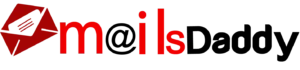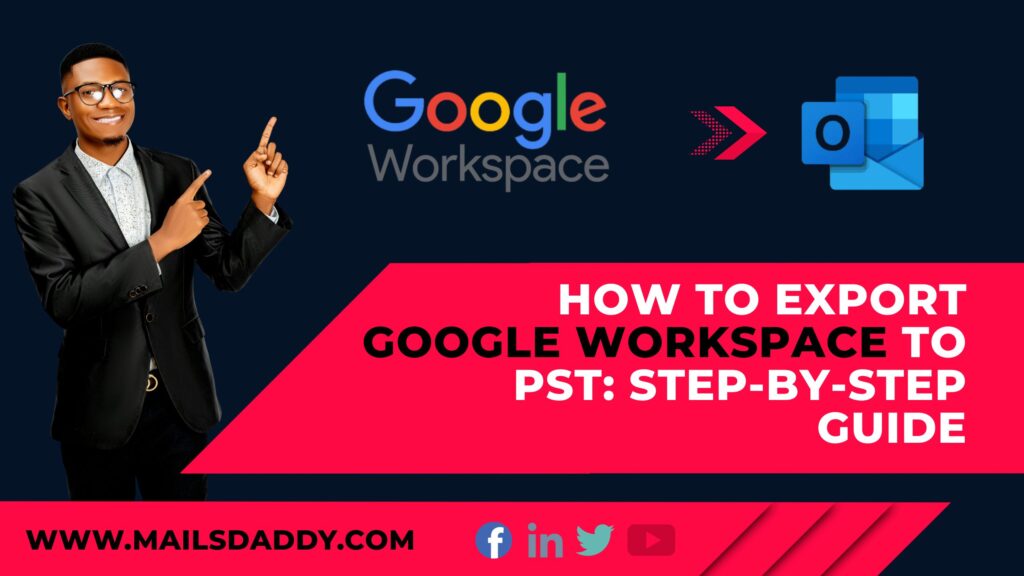Google Workspace (formally known as GSuite) is a cloud-based productivity and organization management platform offered by Google. It allows users to store and manage various types of data within a unified environment. Core services like Gmail, Google Drive, Google Meet, Docs, and Sites help individuals and businesses collaborate efficiently.
However, when a user wants to move their mailbox data from Google Workspace to Outlook, creating a PST backup becomes essential. Exporting emails to PST ensures data accessibility outside of Google’s ecosystem and supports smooth migration to Microsoft Outlook.
In this article, we will guide you through the step-by-step process to open your Google Workspace mailbox in Outlook. We’ll also touch on how to export your data into other formats like MBOX, EML, and MSG.
How to start Google Workspace Export?
Cloud data security is one of the top concerns for businesses and individuals. That’s why platforms like Google Workspace (G Suite) offer advanced protections to prevent unauthorized access. Therefore, Google does not allow users to connect third-party apps or tools using their primary Gmail password.
To overcome this restriction and safely export, migrate, or convert Google Workspace mailbox data, users must create an App Password—a secure, one-time-use code that lets authorized tools access the mailbox without compromising account security.
How to Generate App Password in Google Workspace?
To create app password in GSuite or Workspace, follow the below steps.
Part 1:
- Login with your Google Workspace super admin account.
- Navigate to Security tab in the left side list.
- Click on Authentication then goes to 2-Step verification.
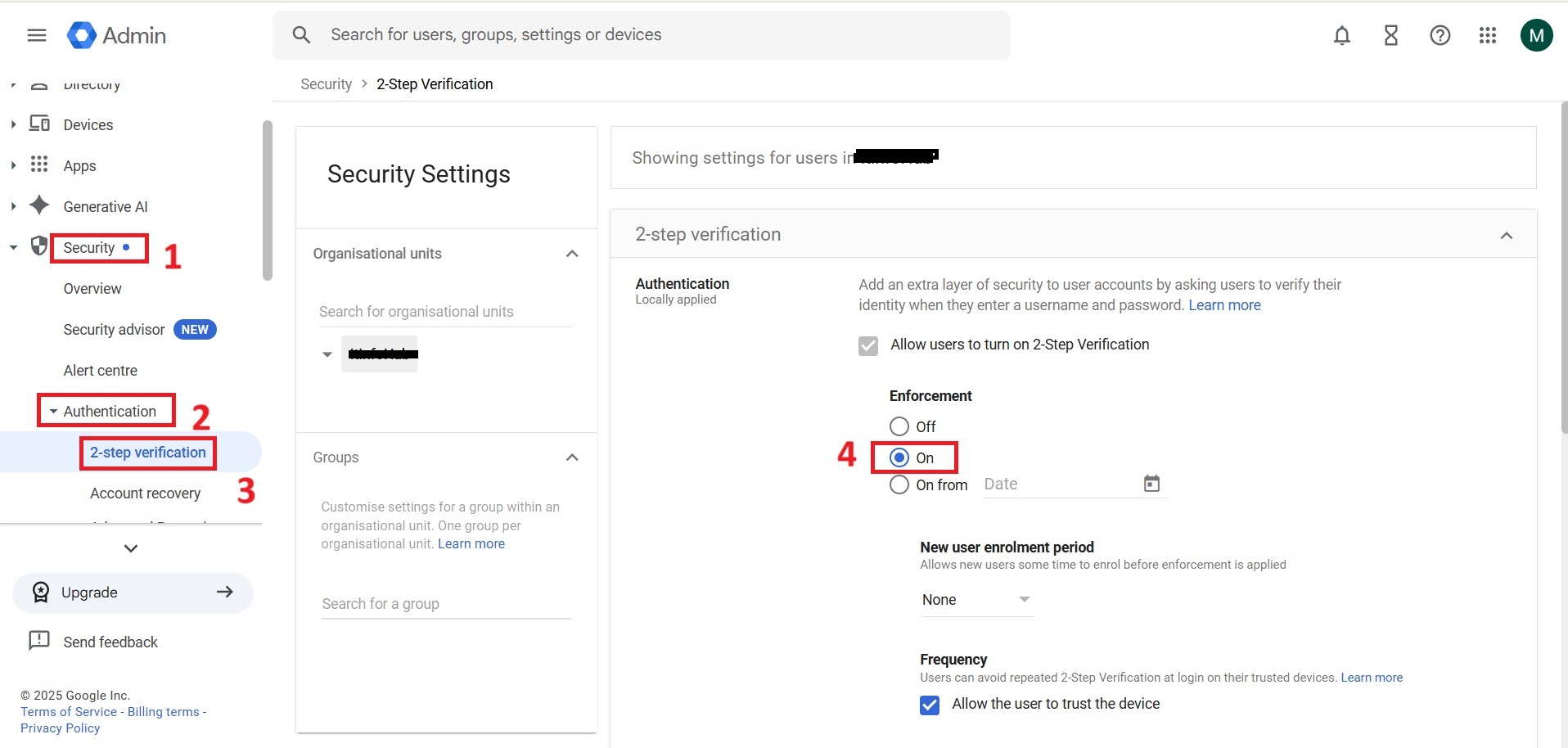
- Now “On” for the organization.
Note: You can also turn off it when you no longer needed
- Scroll down and click on save.
Part 2:
Note: Make sure you’re logged in with the same account you need to backup, then follow the next steps.
- Now login to Gmail > Manage Google Account > Security > App Password or Directly open Google App Password.
- Type app name and click on Create button.
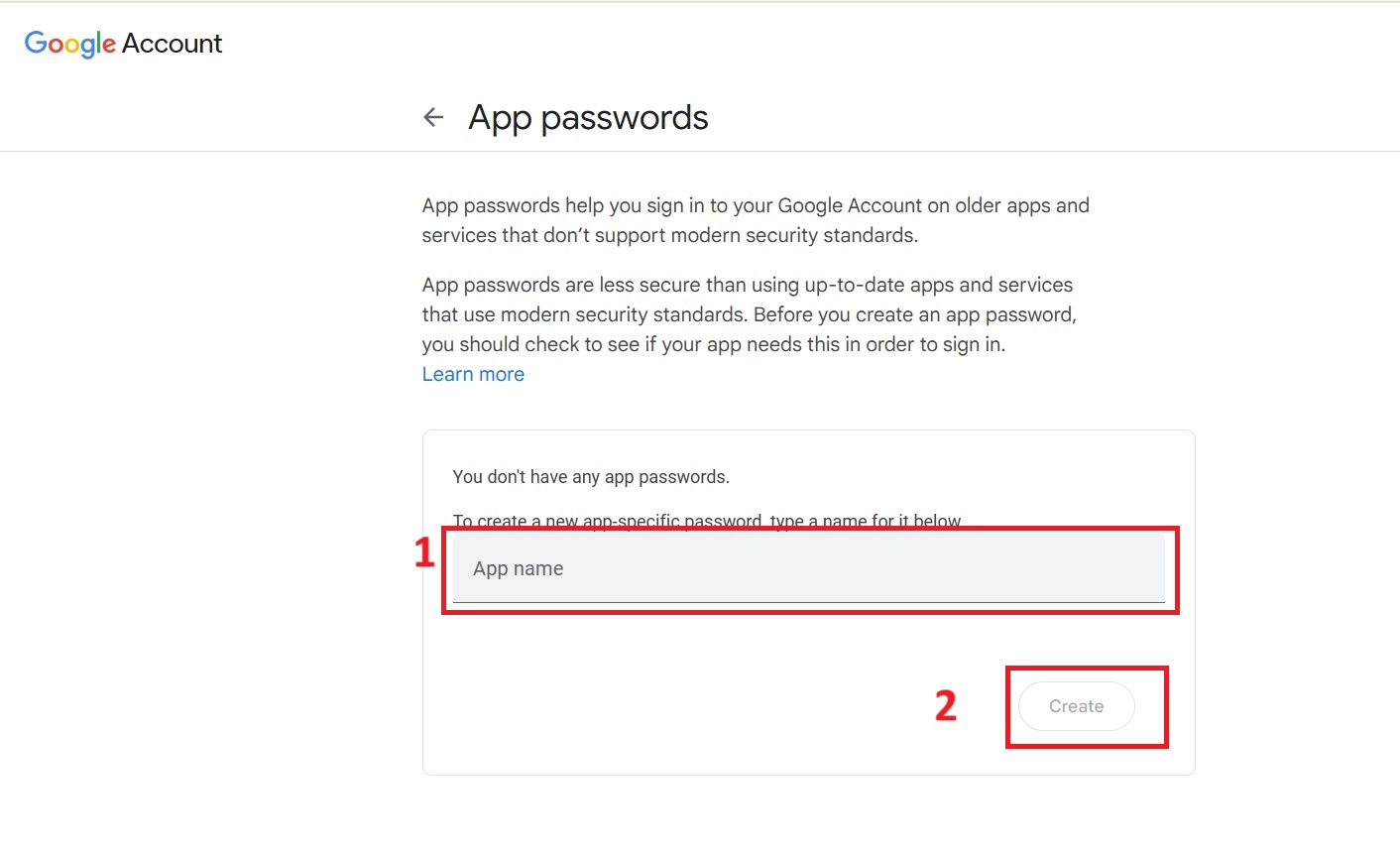
- Copy and paste the code in notepad or any other text editor.
- Click on Done button.
Export Google Workspace to PST – Step‑by‑Step Guide with Screenshots
Microsoft Outlook is the first choice for many professionals and organizations—thanks to its powerful features and offline access. Migrating from Google Workspace to Outlook is quite common.
Below are the two common situations users may face when migrating:
Situation 1: Your Google Workspace Emails Are Still in Gmail
If your emails are still in your Gmail account (Google Workspace) then you can directly export in PST using MailsDaddy Gmail Backup Tool. The software maintains folder hierarchy, rich text formatting, attachments, header and various other detail in a PST file.
- Download MailsDaddy Gmail Backup Tool and install it in Windows OS.
- Launch the solution and activate the solution: Demo or Full version.
- Click on Add Account button.
- Type Google Workspace email address.
- Copy and Paste App Password in Next field.
- Click on Advance
- Ensure that IMAP port is set to: imap.gmail.com then click on Add Account button.
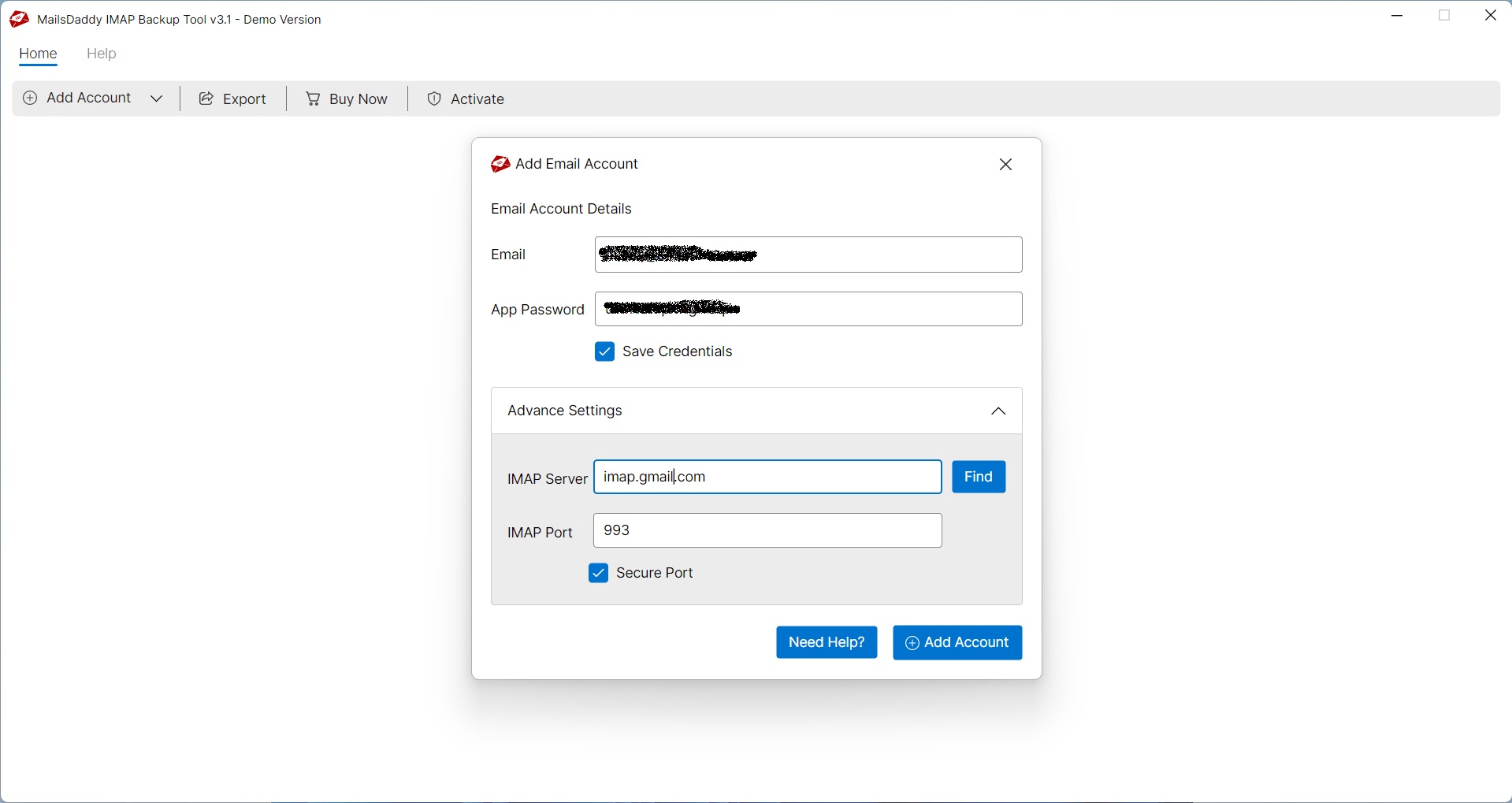
After following all the steps correctly, the loading process will start. If your mailbox is very large, it may take some time to get all the folders and labels.
- Once the mailbox is fetched, click on Export button. (Preview is optional choice)
- Select all folders then choose PST for Outlook.
- Save the destination and hit on Export button.
The process of archiving Google Workspace in PST will begin. You will have to wait for the confirmation window.
Situation 2: You Already Exported Google Workspace Mailbox as MBOX
Exporting Google Workspace or Gmail data to MBOX file using Google Takeout is also a safe process. But user cannot open this MBOX file to Outlook directly.
Here user can use MailsDaddy MBOX Converter tool – a simple and straightforward tool to convert mailbox into PST format at once. The application is compatible with all running and older Windows machines.
The user neither needs to learn any technical expertise nor enable 2-step verification. This single solution is enough to transfer Gmail mailbox to PST format instantly.
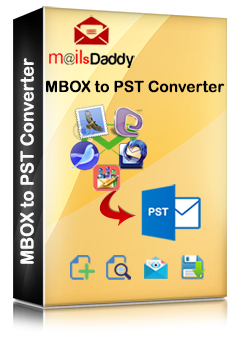
Bonus tip: Export Google Workspace emails in EML, MSG and RTF
With Gmail backup tool or MBOX converter tool, user can also export Google Workspace emails to EML, MSG, HTML and various other file format.
For more information, contact our support team.
Conclusion
In this post, I have described the best way to export Google Workspace to Outlook, EML, MSG and other file formats. Now it is up to you to find your situation and follow the step to migrate Gmail Workspace emails to PST format. You can also use the free demo edition of the solution first and export or backup up to 20 emails form each folder.