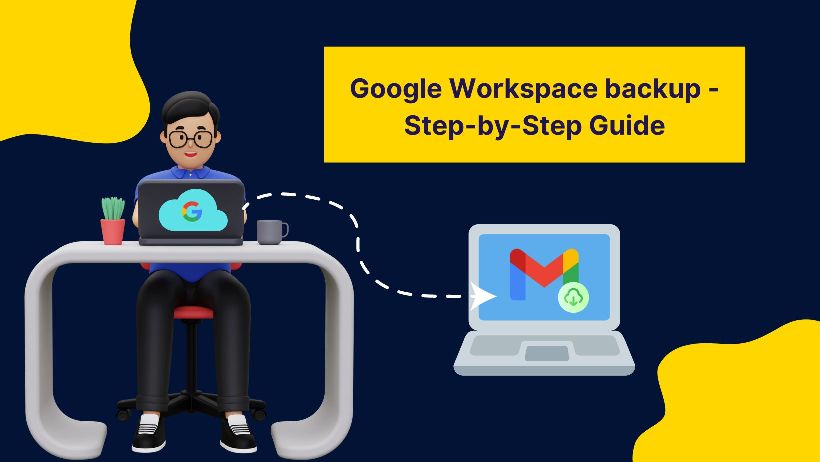Are you ready to backup Google Workspace (Gsuite) to a local drive? If yes then follow this post guideline and save Google workspace backup for the future. Some users also know this process as Gsuite backup, so don’t get confused by the title.
A copy of your organization’s data from the workspace is essential if you are moving or switching the platform.
What is Google Workspace or Gsuite?
Google Market provides a huge cloud computing service that launches various applications and products online and benefits a lot of users without any technical hindrance.
Google Workspace or Gsuite is one of its products which is a collaboration tool for business and individual users. Using this cloud platform, the user does not need to use or install any additional programs.
Benefits and Reasons for Backing up Gsuite Data to a local drive
Google Workspace is a licensing program that is active as per your subscription. But when you want to switch the platform like Migration from Google Workspace to Office 365 then a backup of Google Workspace is a required procedure for the future.
Data security is very important in case of merger or acquisition of one company in another, for which saving a copy of Google Workspace data locally can be a good step.
Save Google Workspace backup in a local drive, keeps your data safe, and empty some space on your cloud. Also provides benefits like:
- Easy to share individual information with anyone.
- Prevent unauthorized access and malware attack.
- Restoring Google Workspace data back to the cloud.
- No internet connection is necessary to open and read email in offline mode.
How to back up Google Workspace in a local drive/system?
Google understands the need and requirements of the users so there are some manual methods provided by Google so that you can take a backup of your GSuite easily. Also, you can try a third-party application to save Google Workspace email into a different file format.
(A) Manual tools to backup Google Workspace
- Data Export Tool for Admin
- Google Takeout
(B) Third-party Google Workspace backup software
First, we will explore the manual method to take a mailbox backup in a local drive from Gsuite.
Manual Method 1: Data Export Tool for Google Workspace Backup
Here we have illustrated the steps by following which you can easily export a copy of your organization’s data from Google Workspace (GWS).
- Open browse and log in to your GWS admin account.
- After login, in the home tab, you will find the option “Data Export” on the right side of the pane. If not, click the “>” (greater than) button at the top, then choose the option.
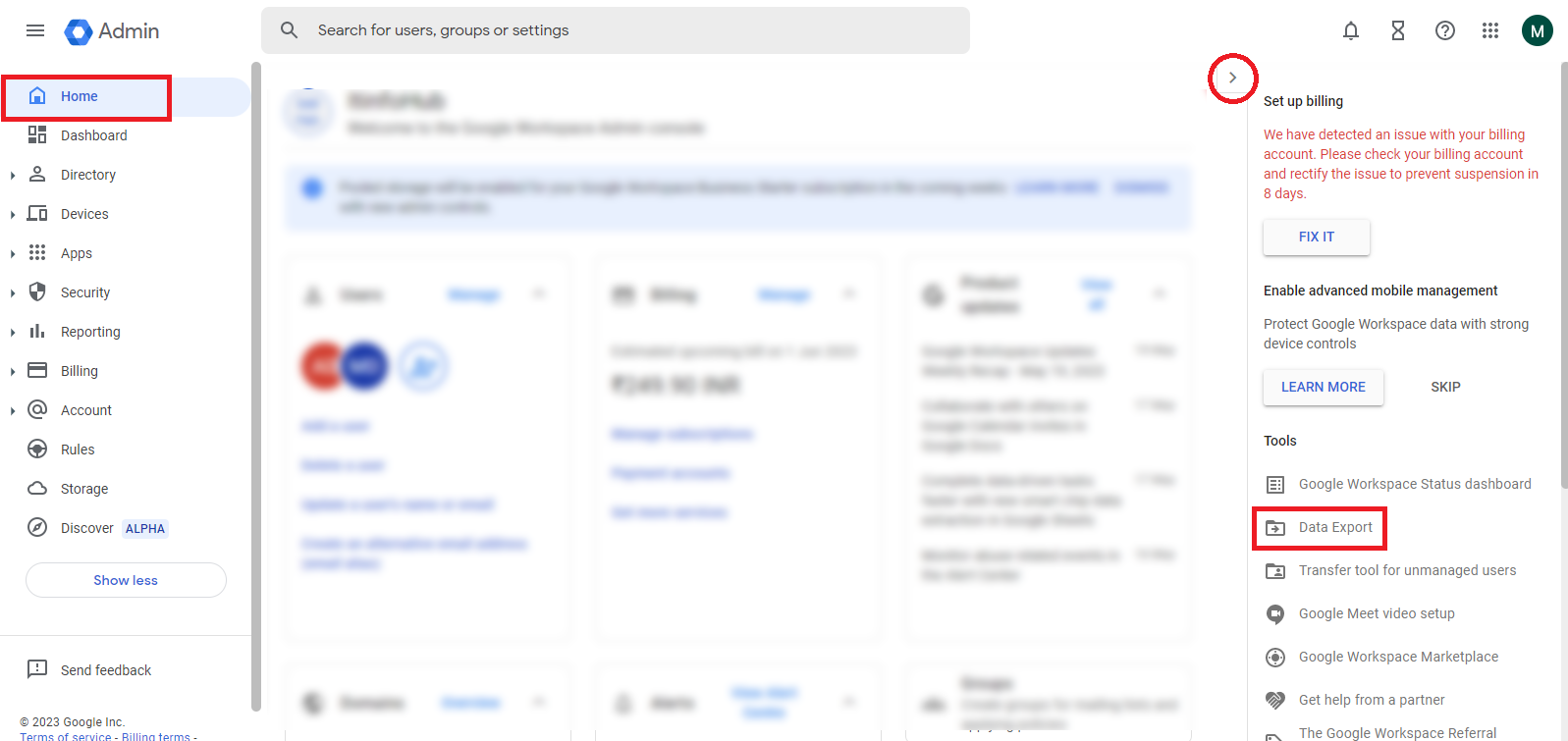
- It will take you to a new window where some conditions are mentioned. If you are taking backups for the first time then you have to complete them.
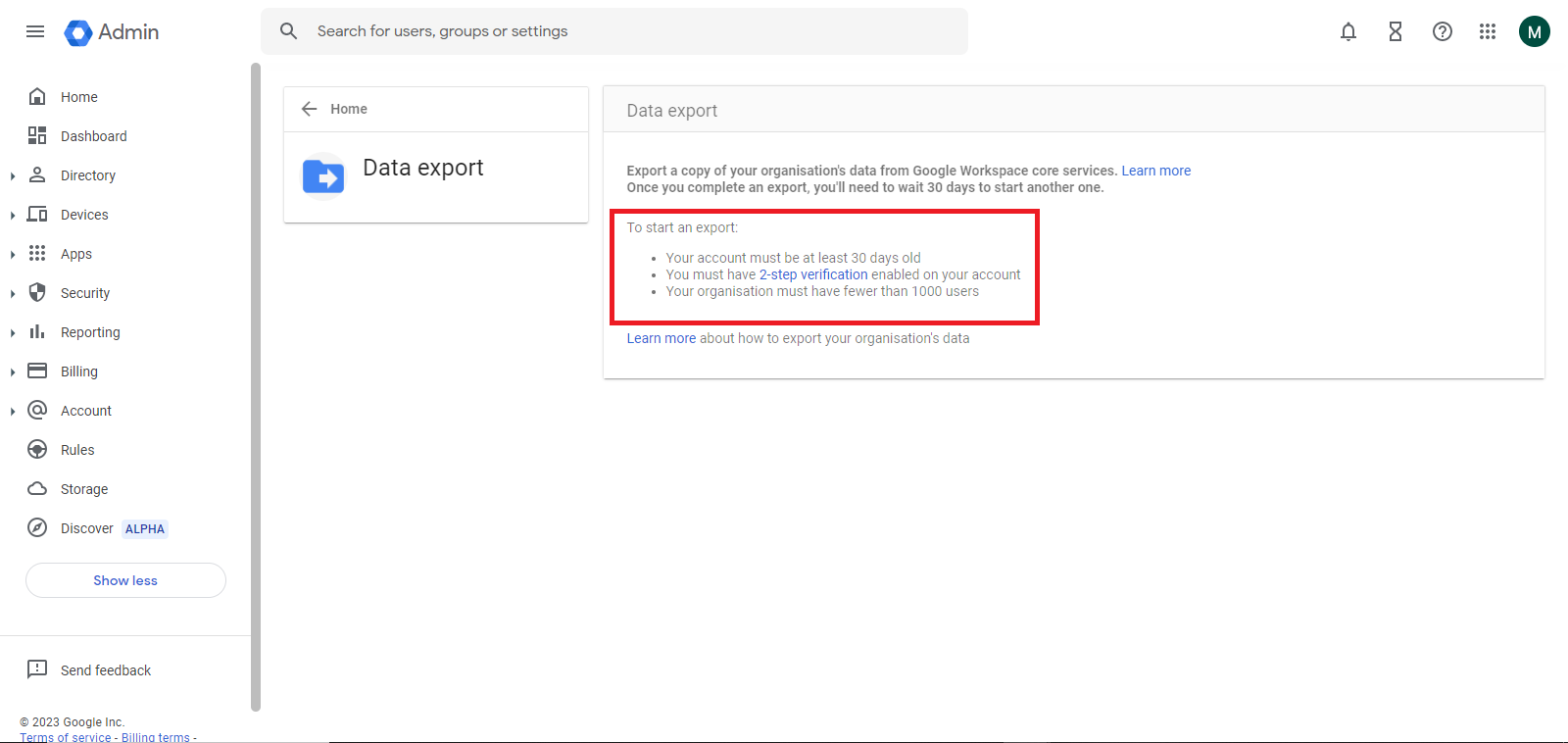
- Once you have fulfilled the condition then you will see the “Start Export” button, click on it.
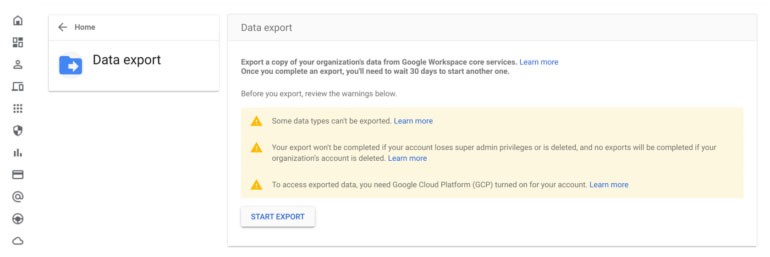
- After this, you will have to wait 72 hours or more so that Google generates a link to download Google Workspace email. A notification will be sent to the super admin when the link is ready. The time takes up to 14 days depending on your mailbox size.
Note: Make sure that your account license is not about to expire or else you will lose your backup along with the account.
Shortfalls in this method
- User cannot take a backup before 72 hours
- Once you start the process then you cannot stop the process.
- Does not have any filter or folder-choosing option
Manual Method 2: Use Google Takeout to save Gsuite backup in the local drive
If you are not completely familiar with the name Google Takeout, then know that it is a free utility that provides backup of almost all Google products. Therefore, users can also take its help to backup Google Workspace messages or emails.
- Search Google Takeout in the browser and open it.
- If it shows a login window then use the credentials of Google Workspace admin.
- In the takeout pane, deselect all the options then choose your desired option for backup.
- After that scroll down and click on Next step.
- Now choose file type, frequency and destination as per your requirement then hit on create export button.
- It will show the progress window of exporting Google Workspace emails. You will get the link to download Gsuite emails in your mailbox after some time.
Here is the same drawback, you cannot get the link instantly. You have to wait a few hours or a day to get the download link.
Google Workspace backup using professional tools
If you want to export Google Workspace data quickly, you can try professional or automated solutions.
MailsDaddy IMAP backup tool is also known as the Google Workspace backup tool which you can apply and export Gsuite mailbox into PST, EML, MSG, HTML, etc. Our application is built on a simple GUI interface so you don’t need to learn any technical theory to recover data.
You can also test our free demo edition and convert a few emails from Google Workspace to the desired mail format.
Final Words
As the super admin of the workspace, it is your right to save your data to the local system as well. I have shared both manual and automated solutions to download emails from Google Workspace. If you need more help regarding post or backup then you can drop a comment or send mail to [email protected].
Read More: Gmail Backup using Google Takeout
Read More: Tenant Office 365 Migration
Read More: How to manually Convert MBOX to Outlook PST?