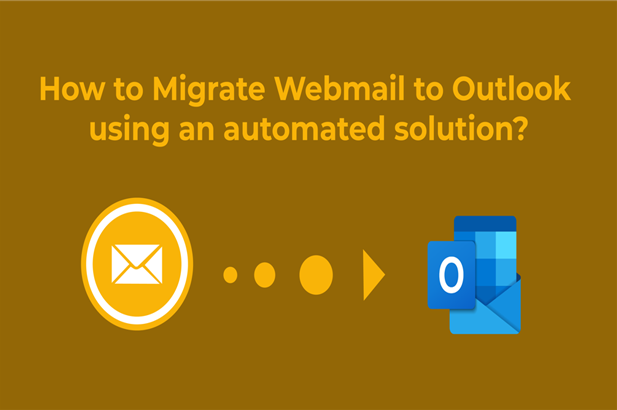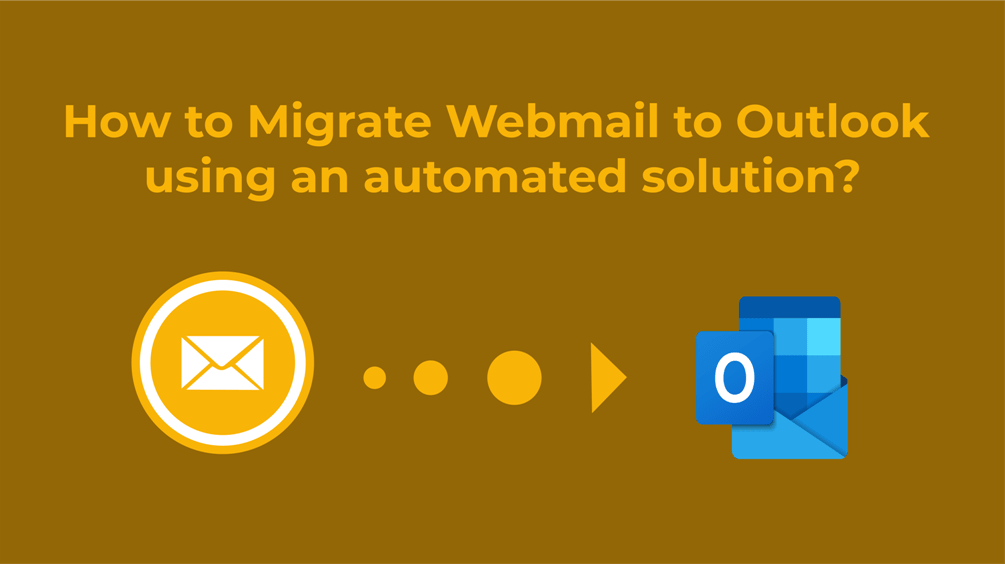
Are you looking for a solution to migrate Webmail to Outlook? If yes then this post is the best way to show you the path. Here is every possible method listed to export webmail emails in Outlook.
Before knowing how to transfer Webmail to Outlook, let’s look at a brief detail of Webmail and Outlook.
What is Webmail?
Webmail is a web-based email service that any user can use to send and receive emails using a standard web browser. Many Internet service providers offer webmail as part of their Internet service packages such as Gmail, GMX Mail, Mailfence, Outlook.com, Hotmail.com, etc.
Webmail access is possible through some webmail software such as Roundcube, Horde, SquirrelMail, SmarterMail, etc.
It is important to be connected to the Internet when using webmail.
What is Outlook?
Outlook is a desktop-based email client offered by Microsoft Corporation. It stores the email file in OST and PST file formats.
MS Outlook works in both offline and online mode. With the help of MS Outlook, the user can easily send and receive emails, perform tasks, create contacts, modify mail, add a signature, save calendar and perform many operations.
WebMail to Outlook Migration using Best MBOX Converter Tool
- Unlimited Conversion
- 100% Secure Output
- Complete Migration
Why is Webmail to Outlook Conversion Required?
The user chooses various solutions as per the requirement, so the choice of a business email client also depends on the need of the user. Here are some facts that will make it clear why data should go from webmail to Outlook.
User Interface
The user interface of the webmail application looks quite unattractive and has some limited features, whereas Outlook works with a simple GUI and offers some advanced features.
Add features
Webmail services do not have the facility to add calendars, contacts, events, journals, etc., whereas Outlook supports all these benefits.
Easy to Use Anywhere
MS Outlook can be run in online and offline mode whereas webmail email can be used only with a good internet connection.
Create Email Archive
With the MS Outlook desktop application, users can make a backup of all emails in Outlook PST format. Whereas in webmail, the user needs to contact the hosting provider, so it is easier to store the email in Microsoft Outlook.
Apart from all these Outlook features, there are some other factors also due to which users move Webmail to Outlook.
How to Convert Webmail to Outlook without any error?
To export Webmail data to Outlook, we suggest MailsDaddy MBOX to PST Converter. It is one such convenient tool that makes this process easier for everyone without any technical skill. There are two steps to complete all the processes of converting webmail to Outlook.
For manual process: WebMail to Outlook manually After taking a backup in MBOX.
- Download webmail data in MBOX format.
- Export Downloaded Webmail Data to Outlook PST File
Step1. Download Webmail Data
Webmail is an online-based email client that secures data of each client in its servers. In such a situation, to move the data to Outlook, it is necessary to make a backup of it on the local system.
- Open webmail and log in to your Webmail account.
- Select any of the default Webmail Applications to use further from the given options.
- Select and right-click the Mailbox folder.
- Choose an Export option to download emails.
- Select Download into MBOX file from the given window and click on OK.
It takes some time to download which depends on the mailbox item.
Step2. Export Downloaded Webmail Data to Outlook PST File.
- Launch the MailsDaddy MBOX file Converter.
- Click on Add button and Browse downloaded Webmail MBOX files.
- Now hit on Export button and select PST file format.
- Locate the destination path to store data.
- To finish this process again hit on Export button.
The webmail now has been ready to access in Outlook PST file format.
Final thoughts
I hope this article will help you to clear all the doubts regarding Webmail to Outlook. Here we discussed the basic details about Webmail and Outlook; also know the essentials of Outlook. Apart from this, we also discussed how to convert webmail to Outlook. The solution’s free demo allows you to convert the first 20 emails of each mailbox and open them in Outlook.
Read More: Thunderbird to Outlook Conversion
Read More: AOL to Outlook Migration