Step 1: Download, Install, and launch MailsDaddy PST Split Tool on your Windows system. Click on Get demo button to use the free trial edition of the software. If you already purchase it, directly activate to full version.

Step 2: You can add the PST files using Add file (icon & tab) and Add Folder (icon).
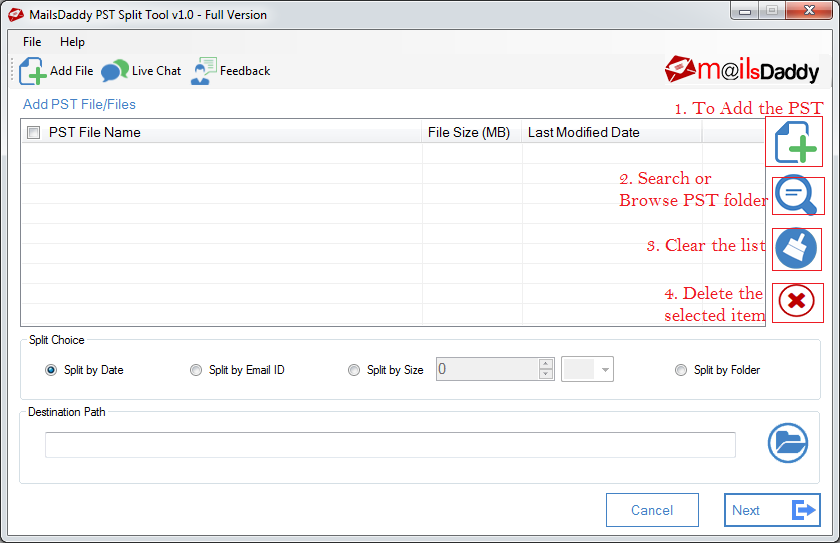
Step 3: Directly select all those PST files chich you want to delete and click on delete icon. To remove all PST files, select clear button.
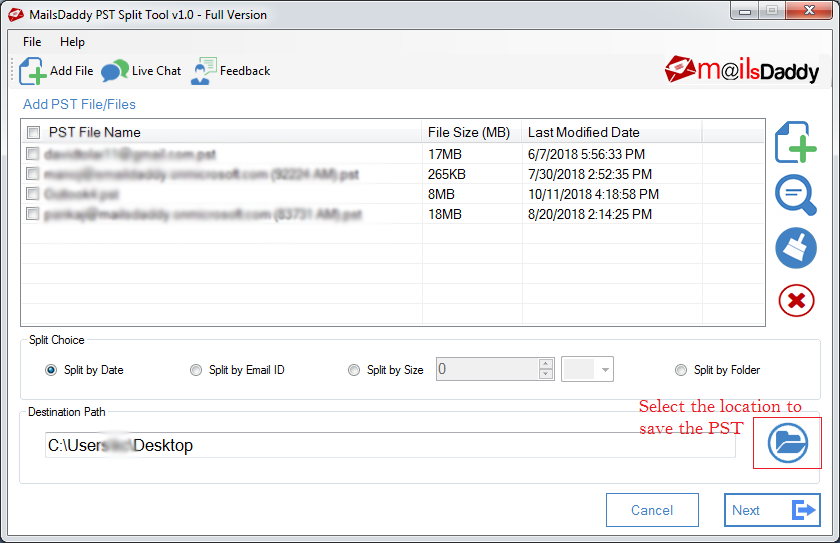
Step 4: Now provide the destination location where you want to save the splited PST files.
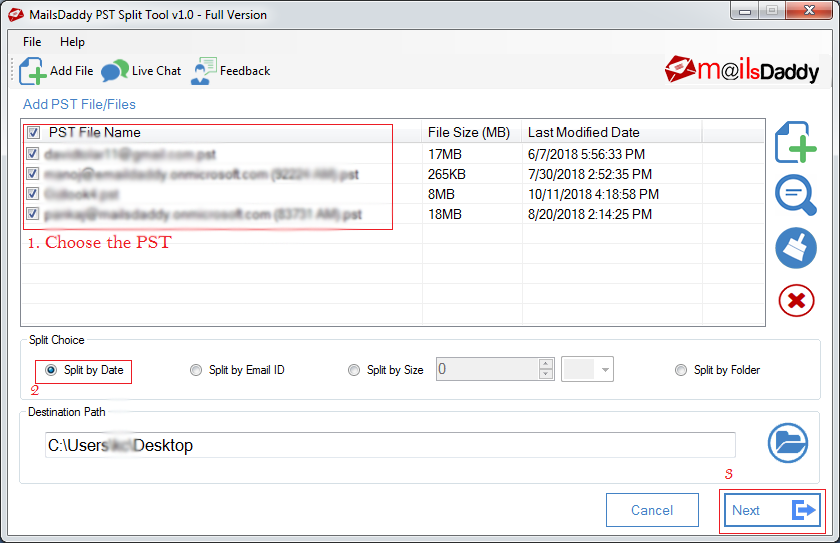
First choose the imported PST files >> Select Split by date >> Verify exported location and click on Next button.

Now select the PST file which you want to demonstrate according to date. After that put the date range and click on Add filter. Here you can filter and add multiple data range files. (In screenshot I filter data of 2 date range to create to 2 different PST files according to date range.).
Now chose Create A Separate PST File if you want to export all files separately. Now Click on Split PST.
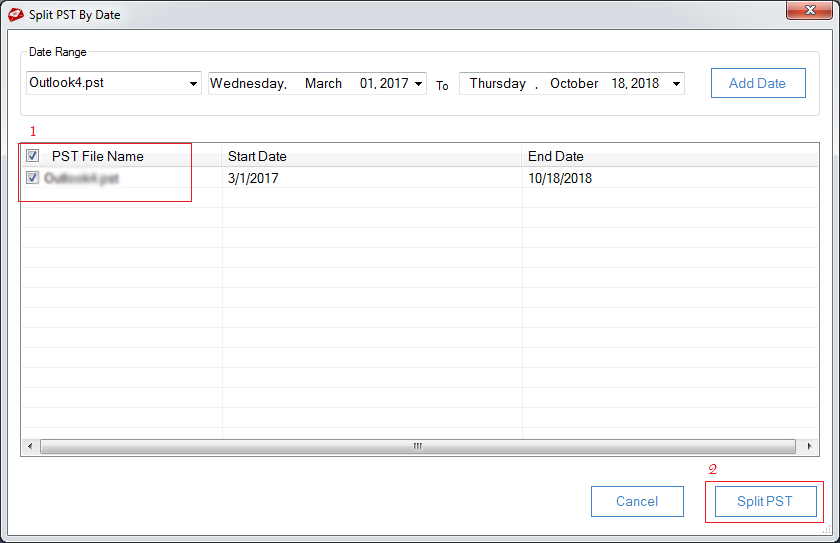
Here wait till the splitting process is not over.

Choose the PST files >> Select Split by Email ID >> Confirm the destination location and press the Next button.

Select the PST file which you want to export according to email filter method >> Put all that email addresses which data you want to download. Here you can put multiple emails by using ;(semi colon). After that click on Add Email Addresses. Now entire emails are showing in below, here select the required emails and click on Split PST button.

Once you click Split then it will successfully segment the large PST into small files.

Choose the PST file which you want to break according to Size >> Select the Split by size and pit the file size >> Verify the storage location of saving PST files. And click on the Next tab to start the splitting PST files process.

Select the PST files >> Choose Split by Folder option >> Confirm the destination location of saving new PST files and press the Next.

Now select the PST file and choose the folder which one you want to split >> Check one Split Option >> At the end hit on the Split button.

The large PST will segment into the small PSTs and once it complete; it will give the conformation message.
