Step 1: Free Download, Install & Launch the application. Click on Get Demo button to register free MBOX viewer.
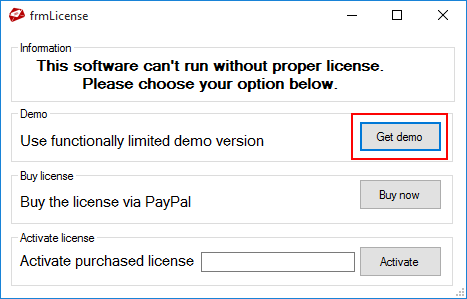
Step 2: Now click on the Add File button to Add MBOX files manually or search MBOX files from your PC.
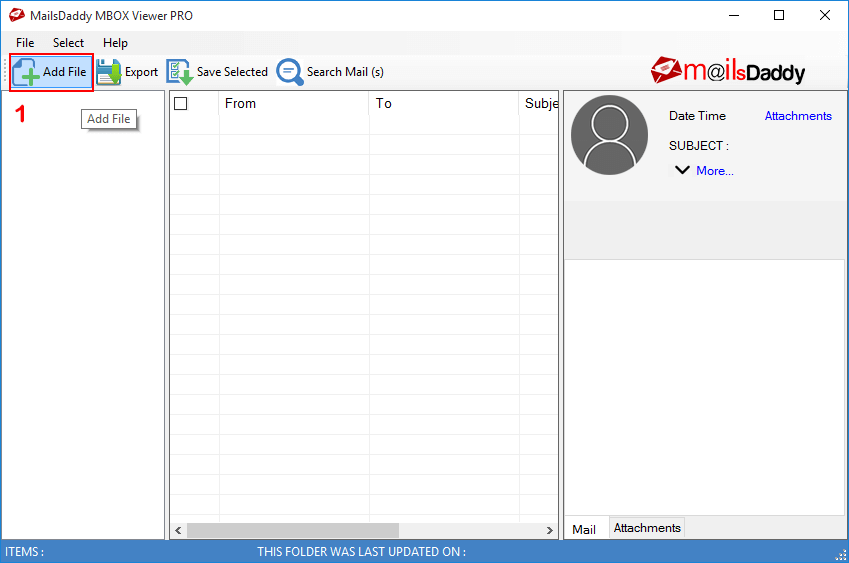
Step 3: You will get three options to add MBOX files. Select Files, Select folders and Search files.
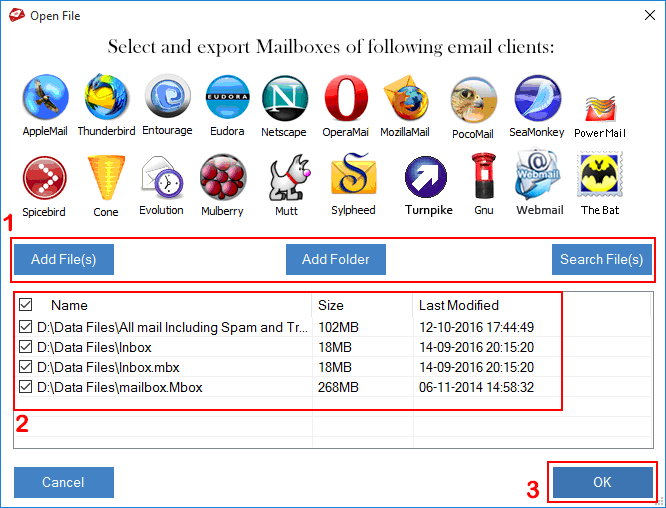
Step 4: The software will load all selected MBOX files and show them on left pane. You just need to click on required MBOX files to view its messages and save individual message to EML, RTF, HTML and MHTML format
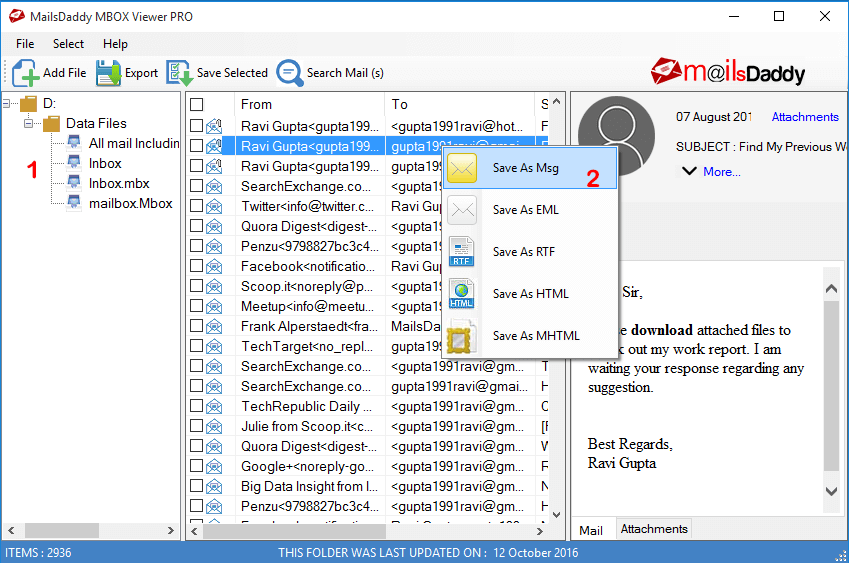
Step 5: You can also view and save email attachments.

Step 6: Use Search Mails option to find out required messages only. Select search criteria and click on the Search button.
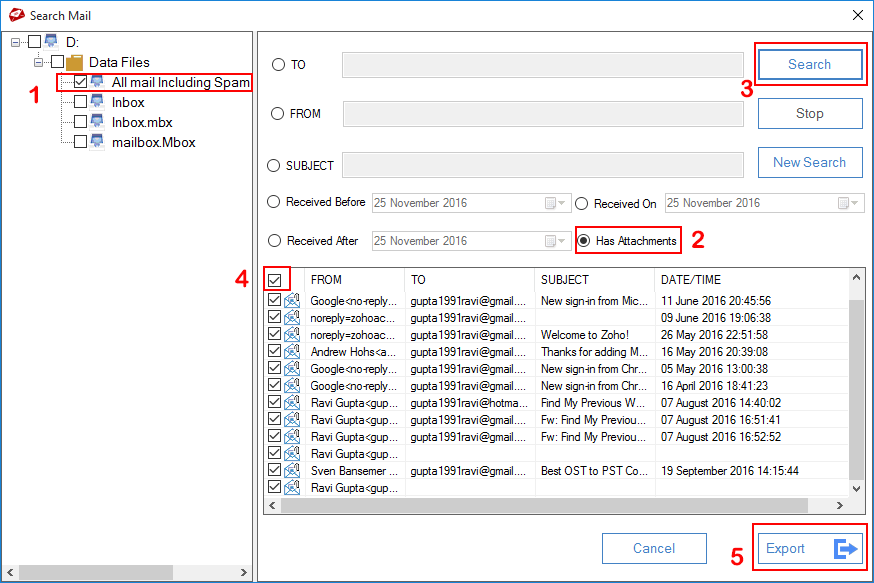
Step 7: Click on the Export button to select and export MBOX files into reuired formats.
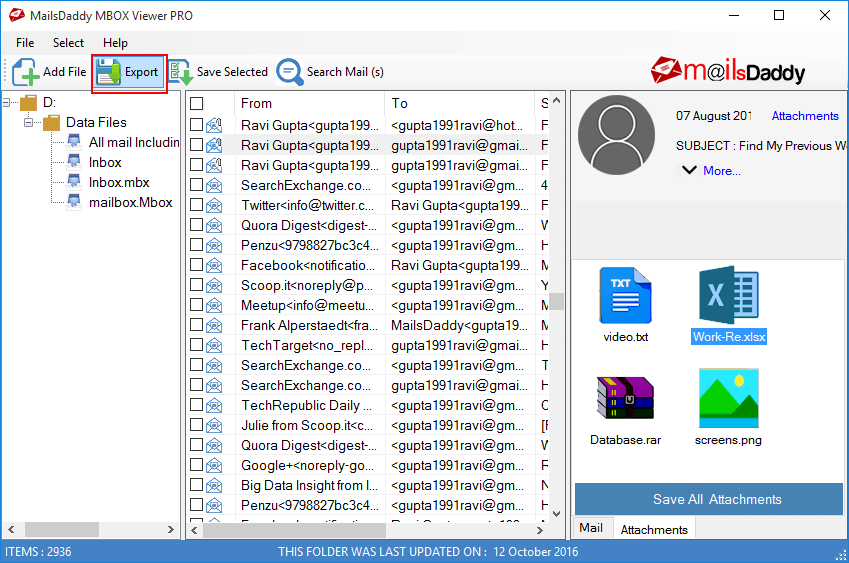
Step 8: Now select MBOX file from the left pane >> Select Export option >> Choose PST conversion option >> Browse the destination path and click on Export button.
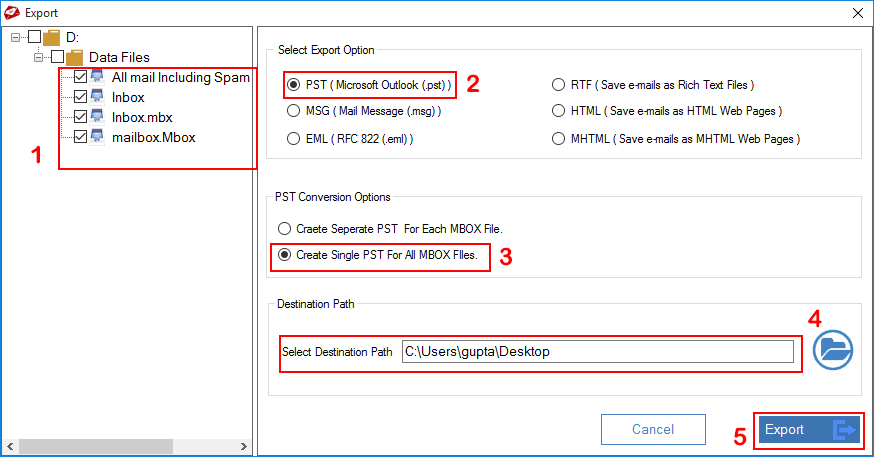
Step 9: The Export process begins which you can see in progress bar. It will take a few minutes to complete the conversion.
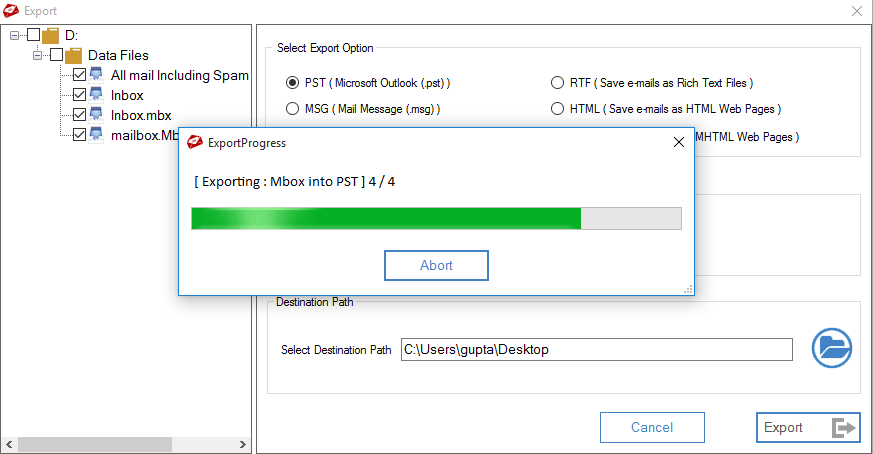
Step 10: You will get a confirmation message once the export process completed.
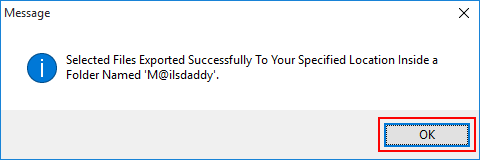
Note: Free MSg viewer does not allows exporting or saving messages. To enable these features, purchase pro edition of the software