Step 1: Free Download, Install & Launch the application. To view the MSG file, activate the free demo and browse MSG folder.
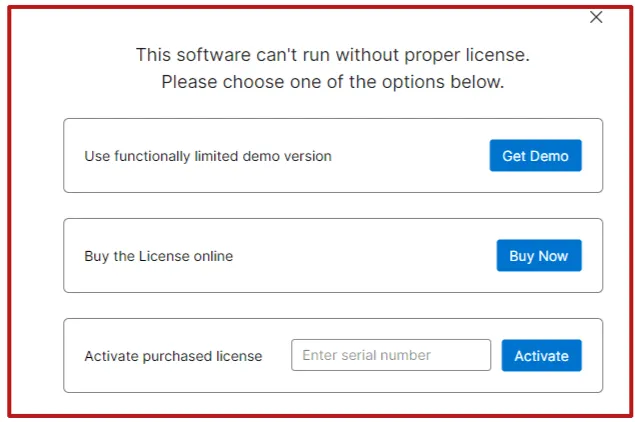
Step 2: Click on add folder button to browse mailbox manually. After loading the data , you can check the preview of particular email.
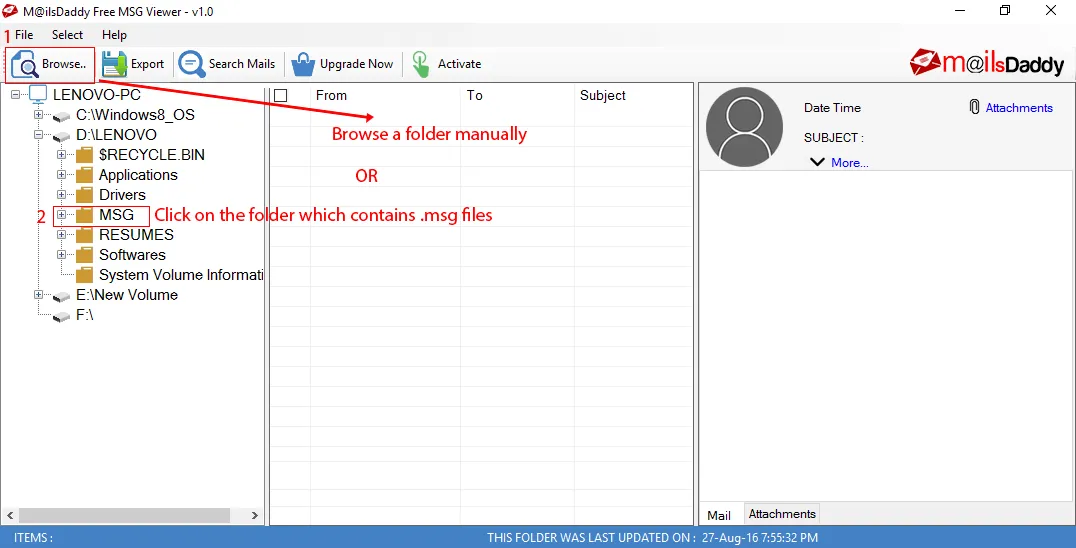 d
d
Step 3: When you activate a pro version of the solution then you can able to export bulk mailbox into various file format. Press Export button.
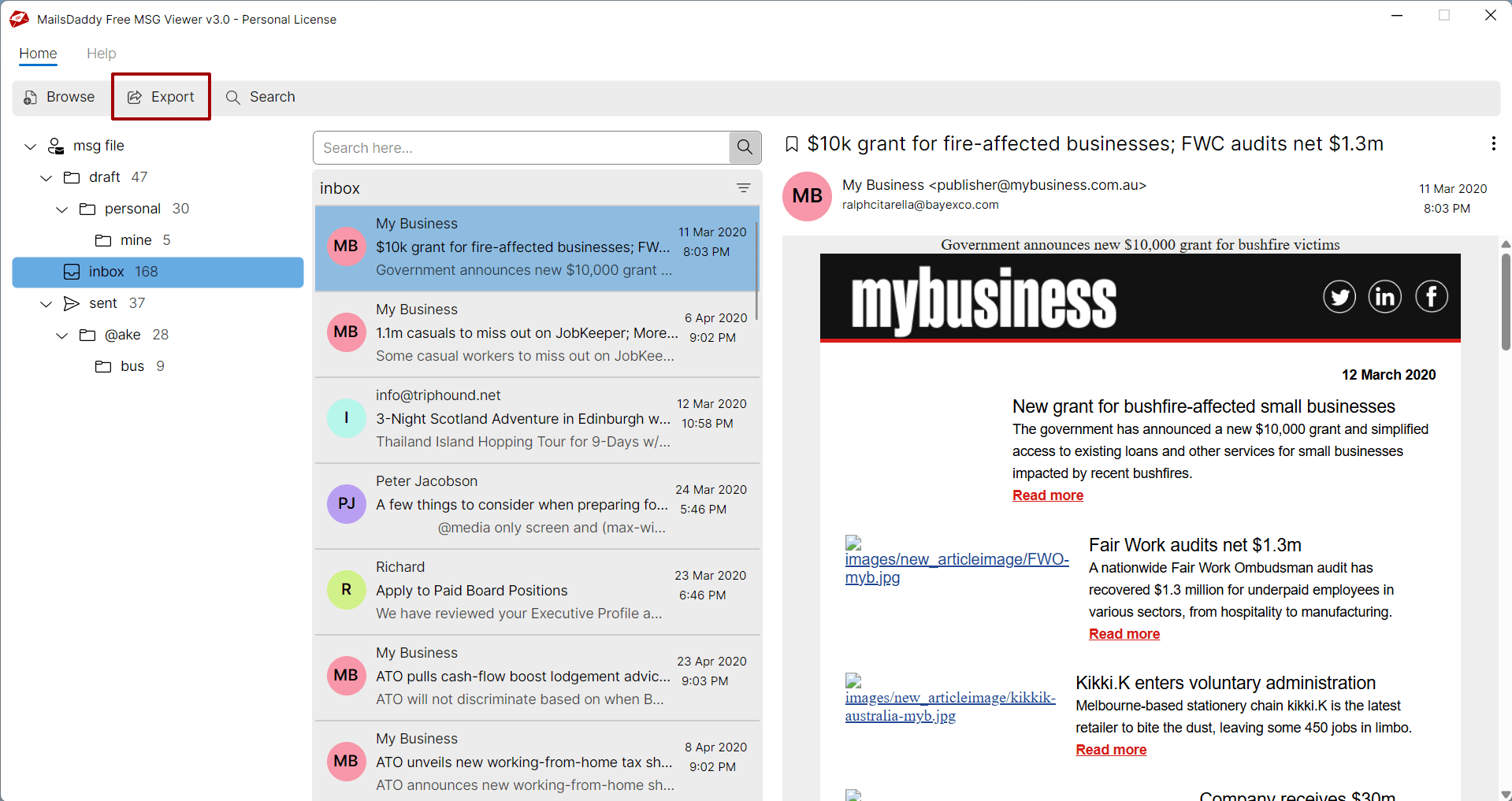
Step 4: Choose all folders, select the desire mail format then save the destination.
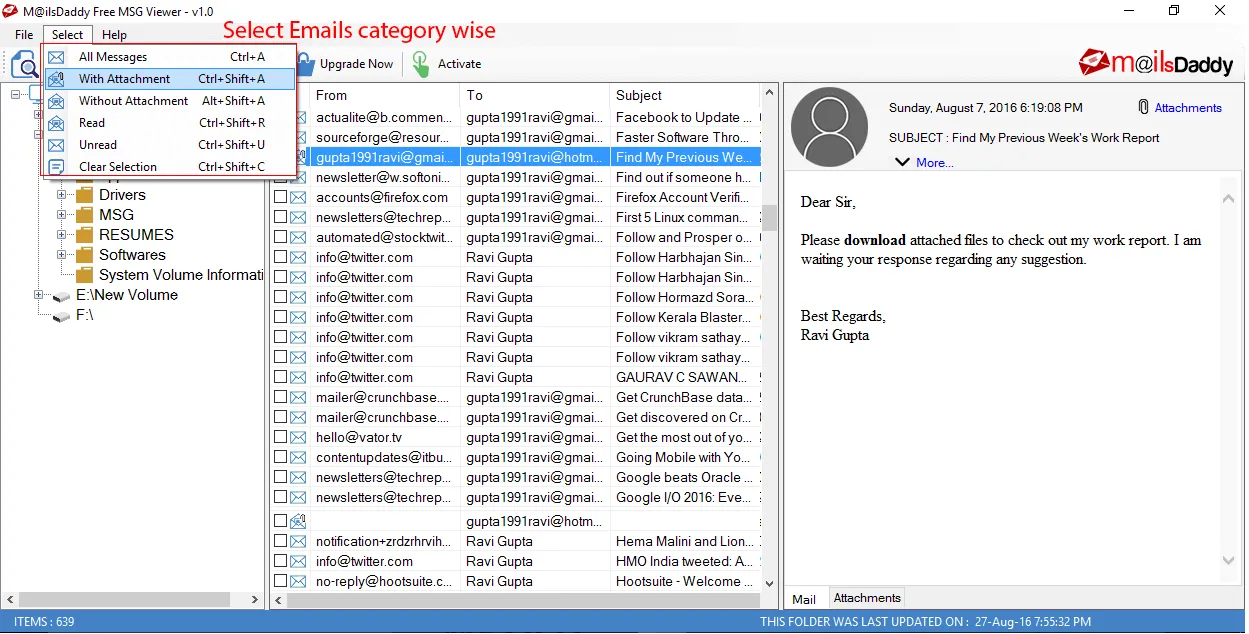
Step 5: Click on Export button to start migration from EML to PST, EMLX, MSG and others.
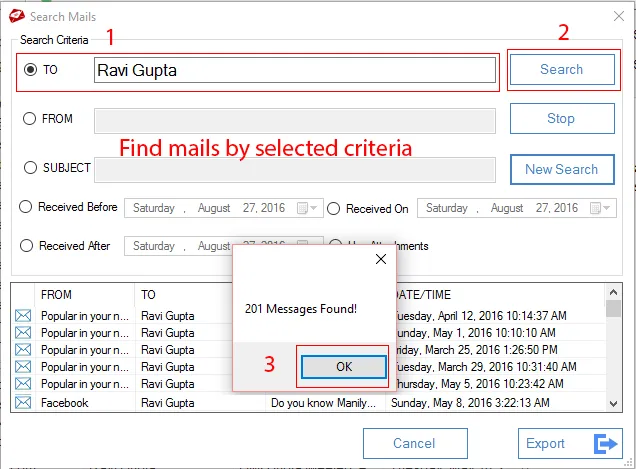
Step 6: Once the migration is completed, press on OK button. And open EML file into desire email client like Outlook.
Note: Free MSg viewer does not allows exporting or saving messages. To enable these features, purchase pro edition of the software